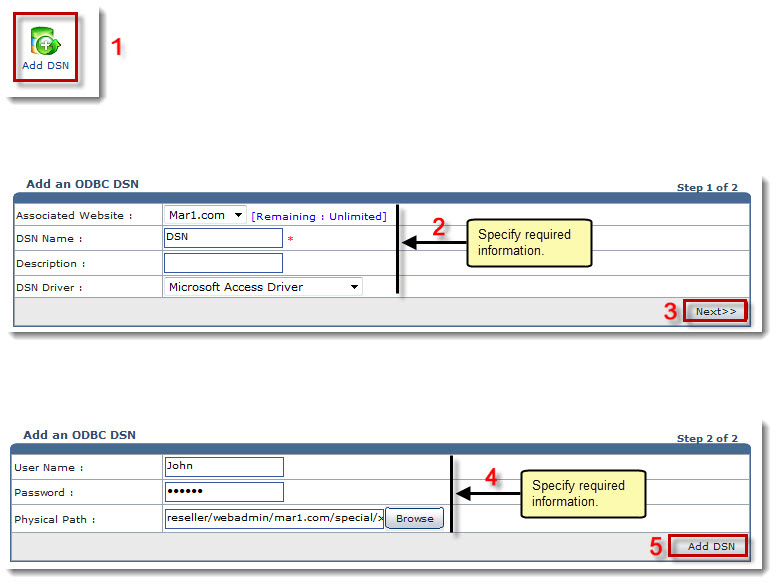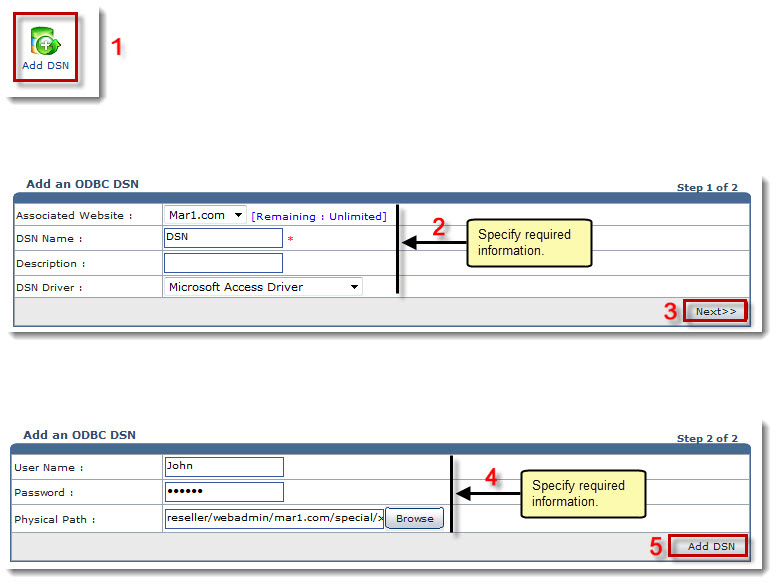Home > Reseller Manual > Toolbox > Tools > System Services > DSN Manager > Adding a DSN
Adding a DSN
To add a DSN:
- Log on to HC panel.
- From the left menu click Toolbox, and then Tools.
The Tools Options page is displayed.
- Under System Services section, click DSN Manager.
The ODBC DSNs page is displayed.
- Click Add DSN.
The Add DSN page is displayed.
- Specify following information:
- Associated Website: Select the website to be associated with the DSN.
- DSN Name: Type name of the DSN.
- Description: Type brief description of the DSN to be added.
- DSN Driver: Select the driver for the DSN from the drop-down list box.
- Click Next.
- Specify following information:
- User Name: Type name of the user.
- Password: Type password.
- Physical Path: Enter path for the DSN to be added.
- Click Add DSN.
The ODBC DSN is added.
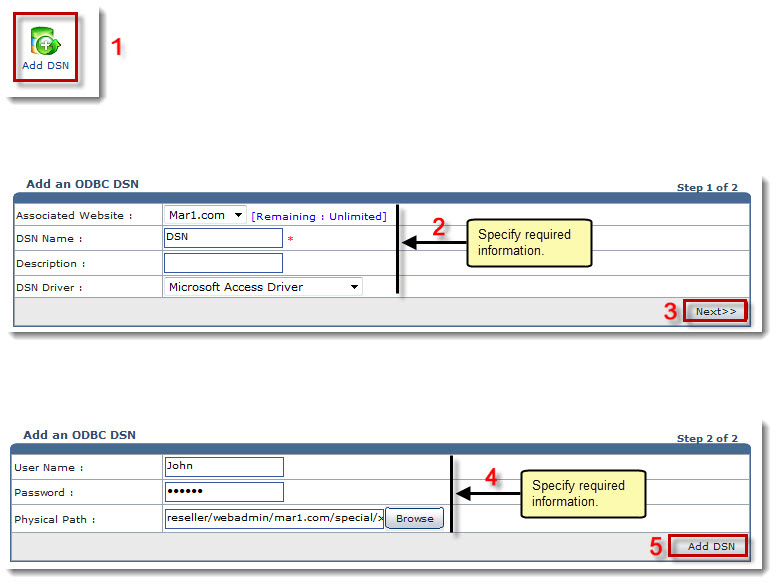
See also