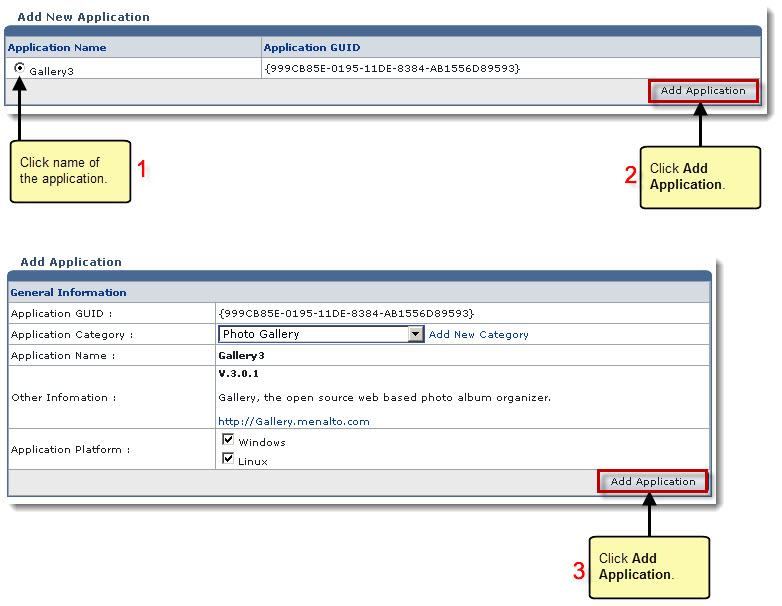The My Server Options page is displayed.
The Click & Install Apps page is displayed.
The Add Application page is displayed.
- Application GUID: Type graphical user ID of the application.
- Application Category: Select category from the drop-down list box.

To add a new category, click Add New Category. - Application Name: Type name of the application.
- Other Information: Type brief information about the application.
- Application Platform: Click the Windows check box if the application being added is for Windows.