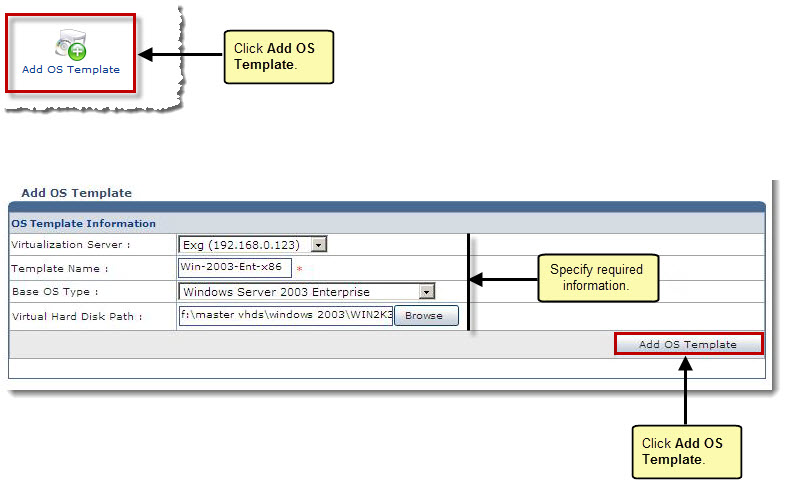The My Server Options page is displayed.
The OS Templates page is displayed.
The Add OS page is displayed.
- Virtualization Server: Select server for virtualization from the drop-down list box.
- Template Name: Type name of the template for the OS.
- Base OS Type: Select type of Base OS from the drop-down list box.

It is the type of Operating System installed on the hard disk that is being selected as OS template. - Virtual Hard Disk Path: Enter path for the Virtual Hard Disk.

This is the path for Host's Virtual Hard Disk, where templates are created.
An OS Template is added.