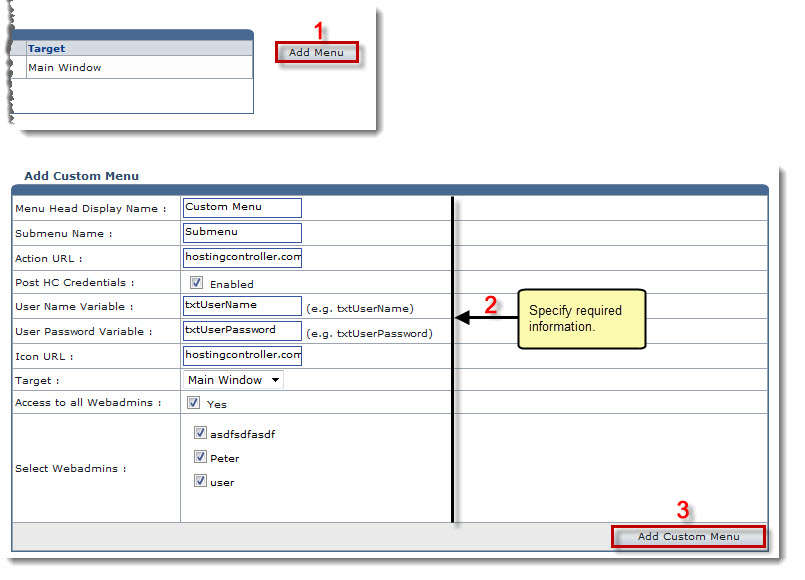The My Server Options page is displayed.
The Custom Menus page is displayed.
The Add Custom Menu page is displayed.
- Menu Head Display Name: Type main heading of the left menu.
- Submenu Name: Type name for the sub tabs/menus to be added under the menu head.
- Action URL: Type the destination URL to be opened when the menu (being added) is selected.
- Post HC Credentials: Select the Enabled check box to allow Post HC Credentials.
- User Name Variable: Type variable for user name.
- User Password Variable: Type variable for user password.
- Icon URL: Type the icon path for the menu to be added.
- Target: Select window for the target URL.
Available options for Target are: 
Main Window 
New Window - Access to all Webadmins: Select the Yes check box to give menu access to all the webadmins.
- Select Webamins: Select required check boxes to give menu access to selected webadmin(s).
The Custom Menu is added.