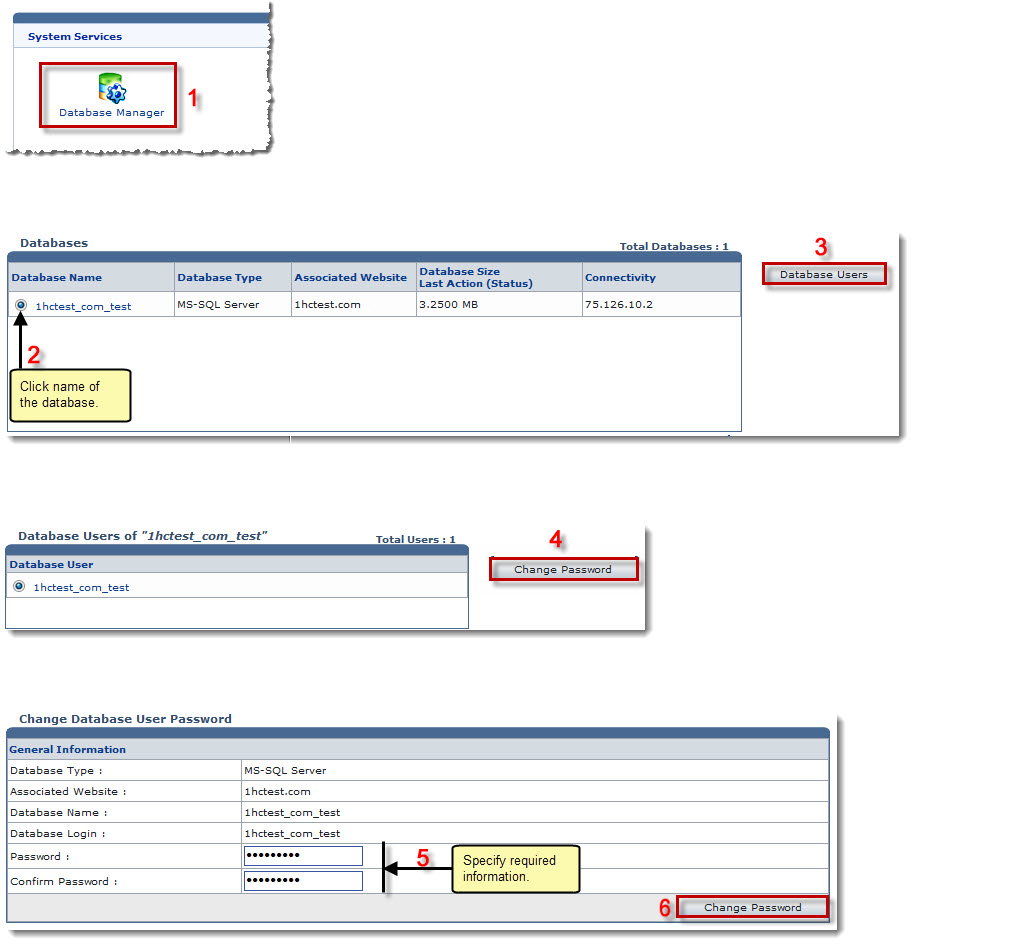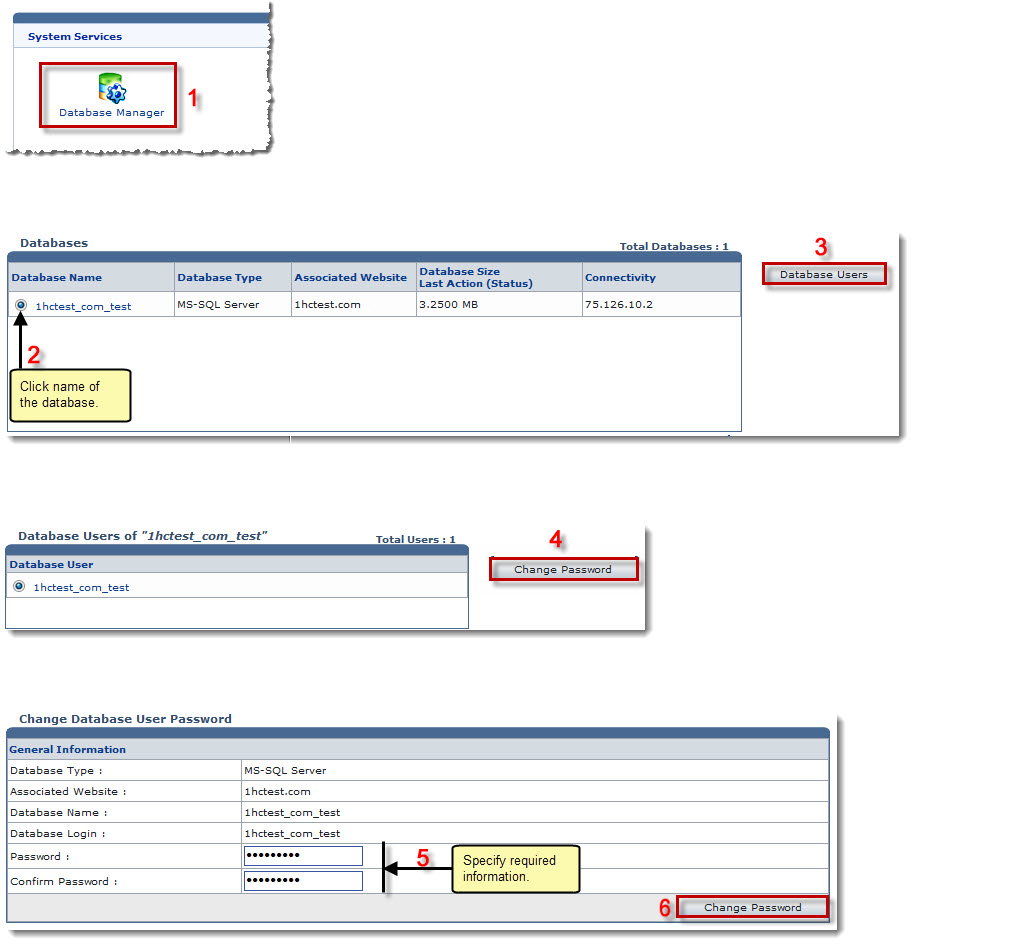Home > Webadmin Manual > Toolbox > Tools > System Services > Database Manager > Changing Password of a Database User
Changing Password of a Database User
To change a database user password:
- Log on to HC panel.
- From the left menu click Toolbox, and then Tools.
The Tools Options page is displayed.
- Under System Services section, click Database Manager.
The Databases page is displayed.
- Under the Database Name column, click name of the database, and then Database Users.
The Database Users page is displayed.
- Under the Database User column, click name of the user, and then Change Password.
The Change Database User Password page is displayed.
- Specify General Information:
- Password: Type new password.
- Confirm Password: Re-type password.
- Click Change Password.
The Database User password is changed.
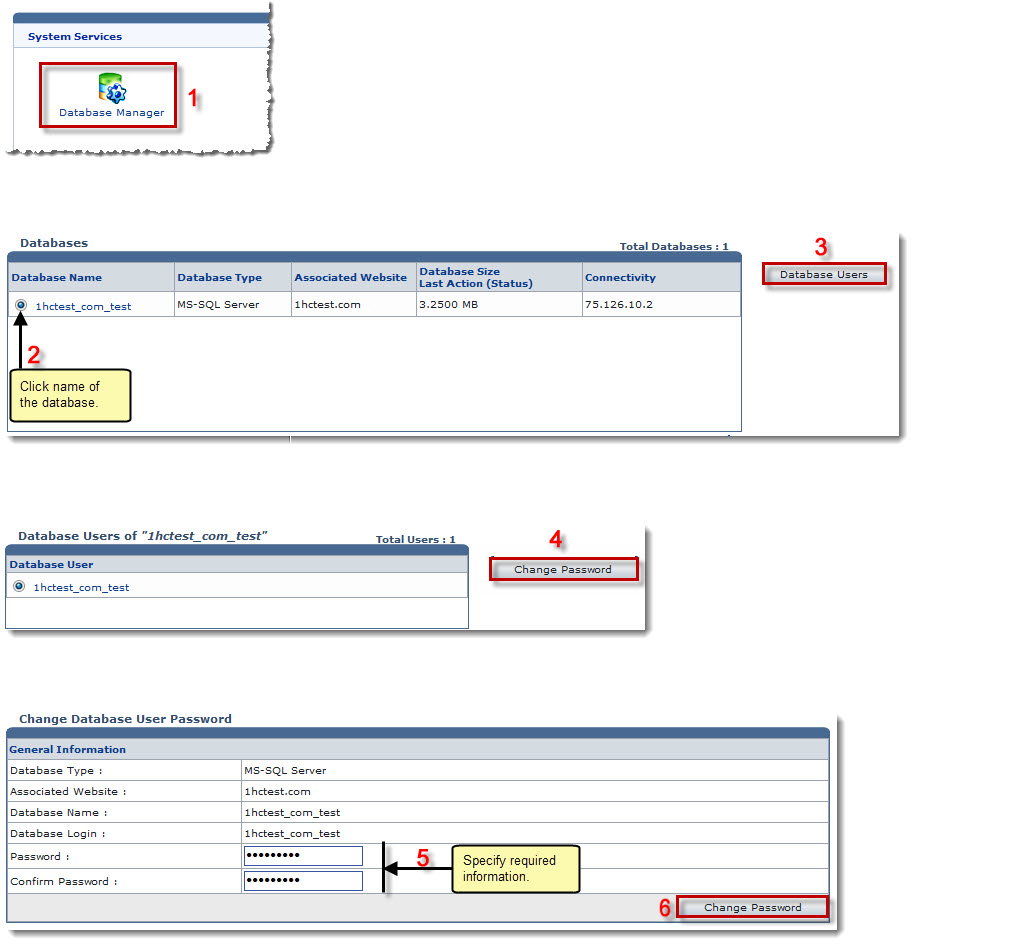
See also