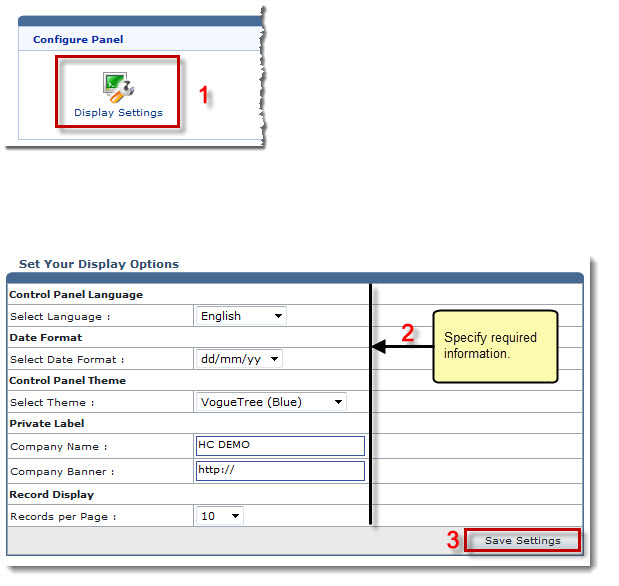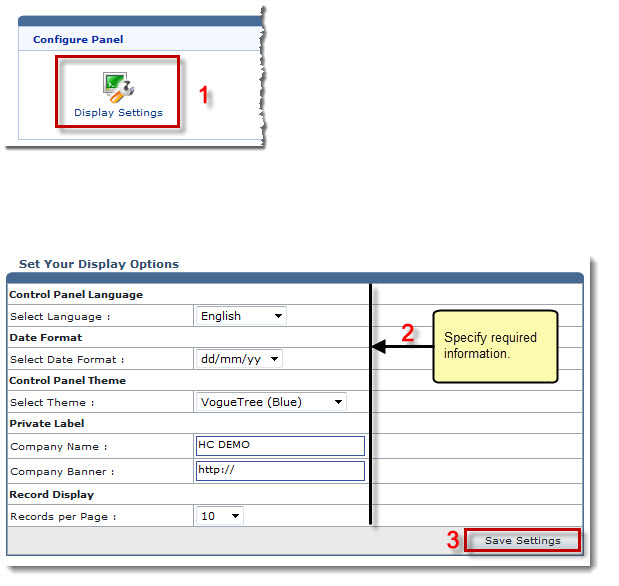Home > Reseller Manual > System > My Server > Configure Panel > Configuring Display Settings
Configuring Display Settings
To configure display settings:
- Log on to HC panel.
- From the left menu click System, and then My Server.
The My Server Options page is displayed.
- Under the Configure Panel section, click Display Settings.
The Display Settings page is displayed.
- Specify Control Panel Language:
- Select Language: Select language from the drop-down list box.
- Specify Date Format:
- Select Date Format: Select format of the date from the drop-down list box.
- Specify Control Panel Theme:
- Select Theme: Select theme from the drop-down list box.
- Specify Private Label information:
- Company Name: Type name of the company.
- Company Banner: Type URL for the company banner.
- Specify Record Display information:
- Records per Page: Select number of records from the drop-down list box to show on one page.
- Click Save Settings.
The Display Settings are configured.
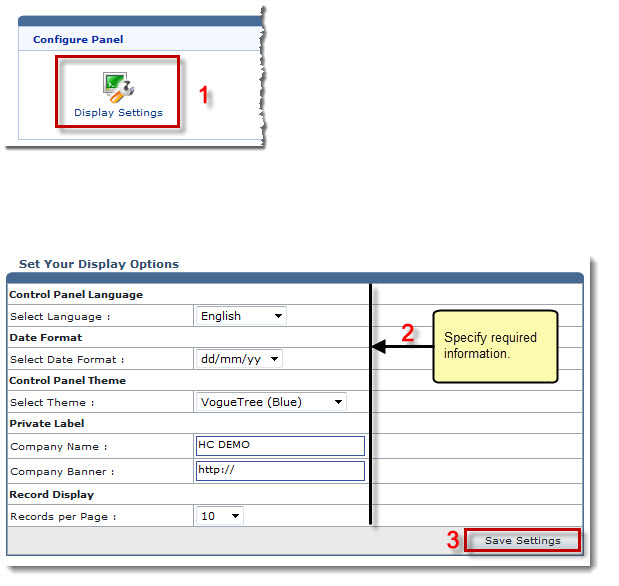
See also