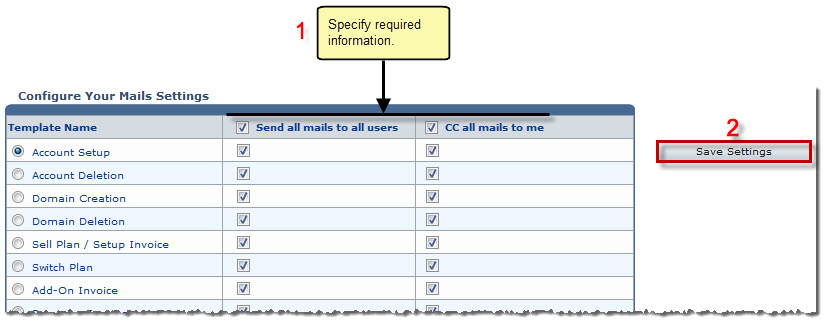The My Server Options page is displayed.
The My Templates page is displayed.
The Mail Settings page is displayed.
| The Template Name column shows name of email templates. |
- Send all mails to all users: Select the check box to send all types of emails to all the users.
- CC all mails to me: Select the check box to also send a CC mail to you for all types of emails.

- To send the selected mail types, clear the check boxes i.e. Send all mails to all users and CC all mails to me.
- To send selective mail types, select the required check boxes accordingly.
The Mail Seetings are configured.