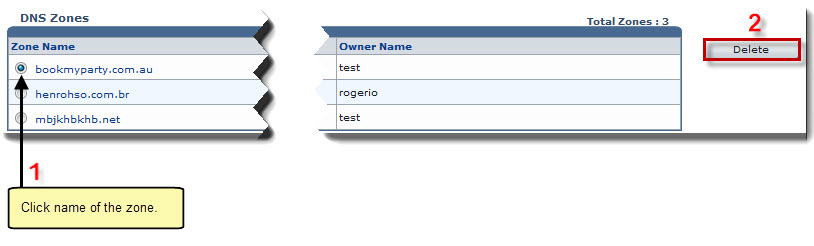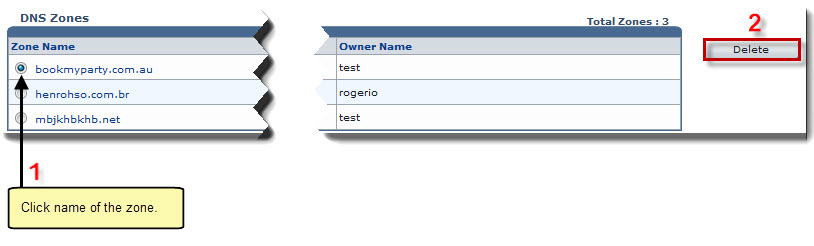Home > Reseller Manual > Toolbox > Tools > System Services > DNS Manager > Deleting a DNS Zone
Deleting a DNS Zone
To delete a DNS zone:
- Log on to HC panel.
- From the left menu click Toolbox, and then Tools.
The Tools Options page is displayed.
- Under System Services section, click DNS Manager.
The DNS Zones page is displayed.
- Under the Zone Name column, click name of the zone, and then Delete.
A confirmation dialogue is displayed.
- Click OK to remove the selected zone.
The DNS Zone is deleted.
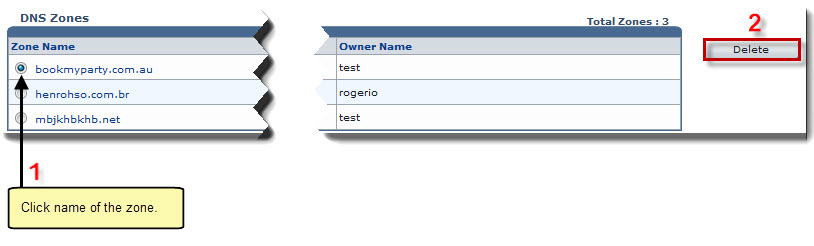
See also