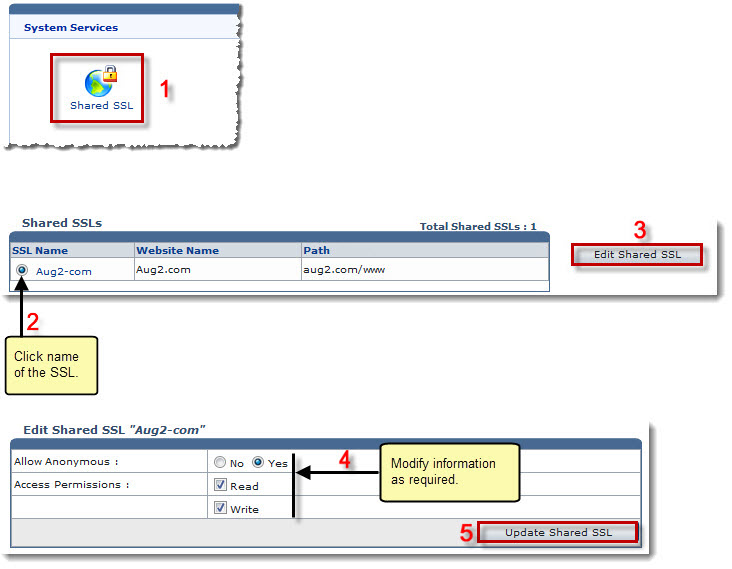Home > Webadmin Manual > Toolbox > Tools > System Services > Shared SSL > Editing a Shared SSL
Editing a Shared SSL
To edit a shared SSL:
- Log on to HC panel.
- From the left menu click Toolbox, and then Tools.
The Tools Options page is displayed.
- Under System Services section, click Shared SSL.
The Shared SSLs page is displayed.
- Under the SSL Name column, click name of the SSL, and then Edit Shared SSL.
The Edit Shared SSL page is displayed.
- Modify information as required and click Update Shared SSL.
The Shared SSL is modified.
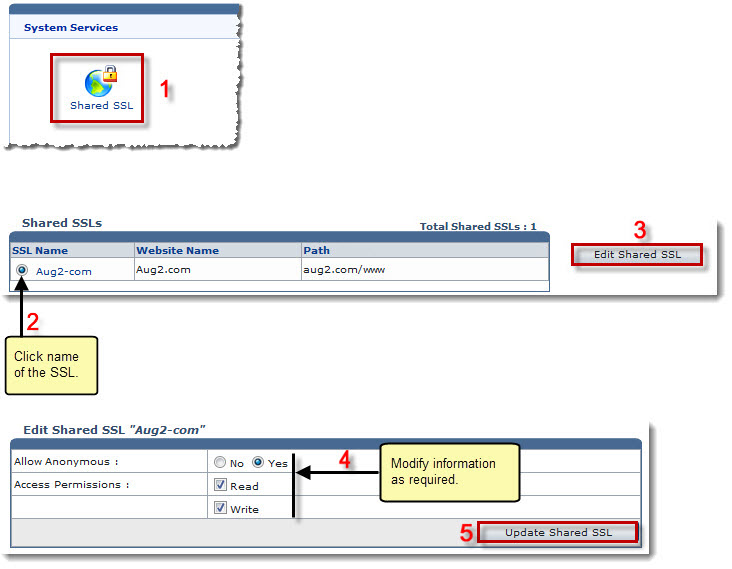
See also