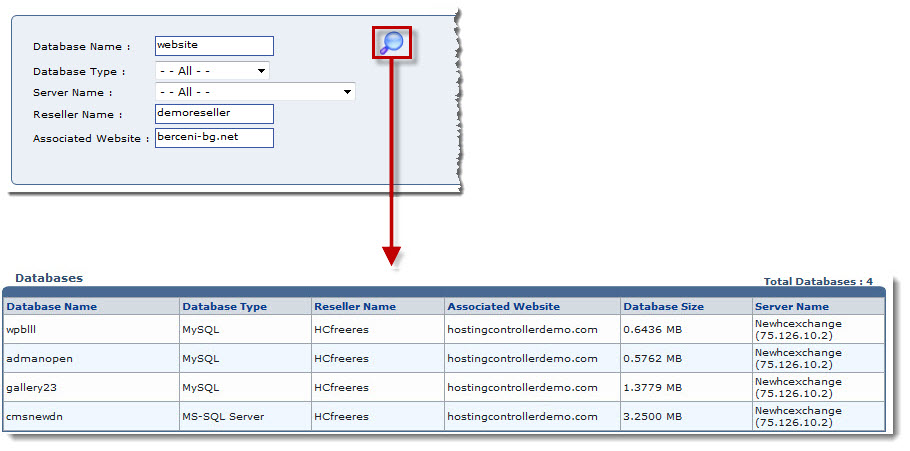Home > Host Manual > Toolbox > Tools > System Services > Database Manager > Searching a Database
Searching a Database
 |
To search any Database, there are two options i.e. Advance Search and Basic Search. By default Basic Search is performed.
|
To perform basic search:
- Log on to HC panel.
- From the left menu click Toolbox, and then Tools.
The Tools page is displayed.
- Under System Services section, click Database Manager.
The Databases page is displayed.
- In the search area, type the Database Name and click
 .
.
The filtered list is displayed.
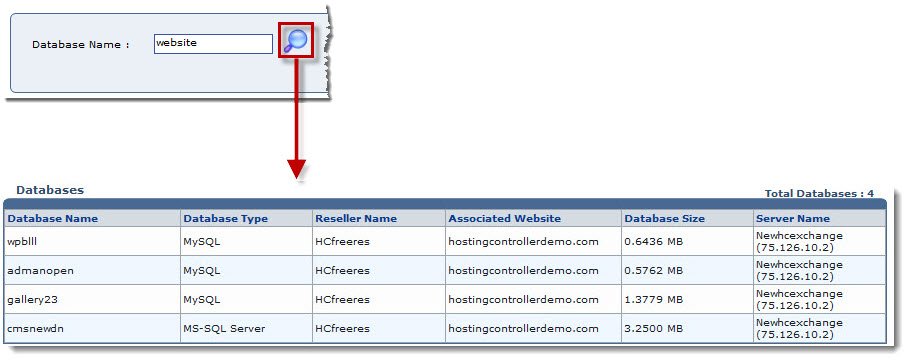
To perform advance search:
- Log on to HC panel.
- From the left menu click Toolbox, and then Tools.
The Tools page is displayed.
- Under System Services section, click Database Manager.
The Databases page is displayed.
- Specify the following information and click
 .
.
- Database Name: Type name of the database to be searched.
- Database Type: Select type of the database i.e. MS-SQL/MySQL from the drop-down list box.
- Server Name: Select name of the server from the drop-down list box.
- Reseller Name: Type name of the reseller.
- Associated Website:Type name of the website associated with the database.
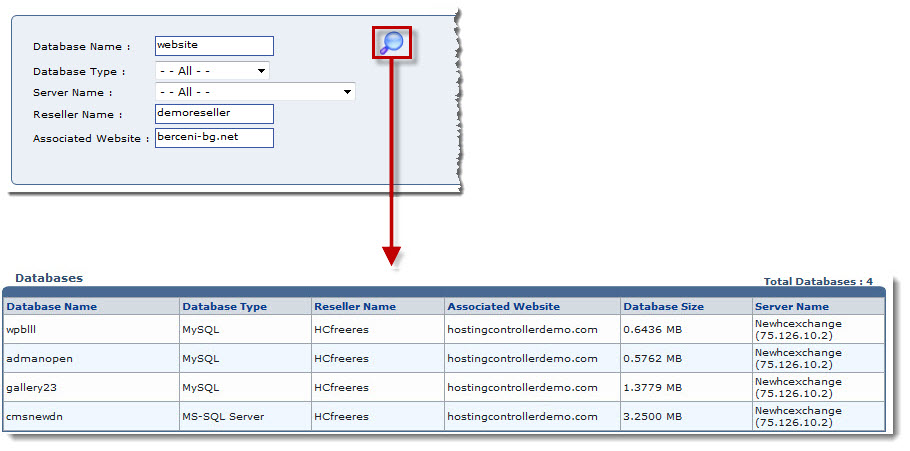
See also


 .
.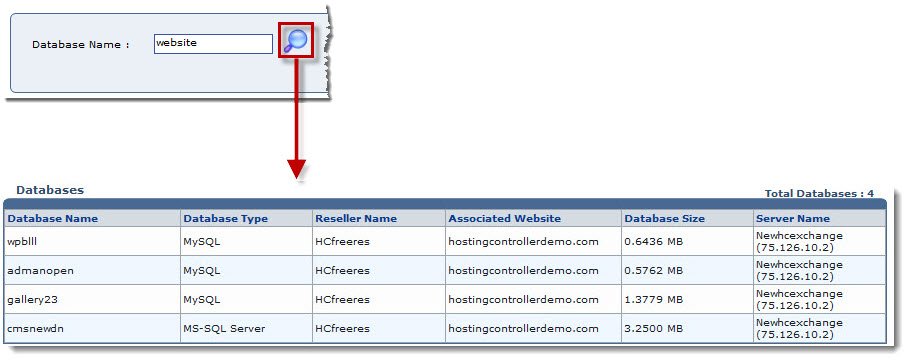
 .
.