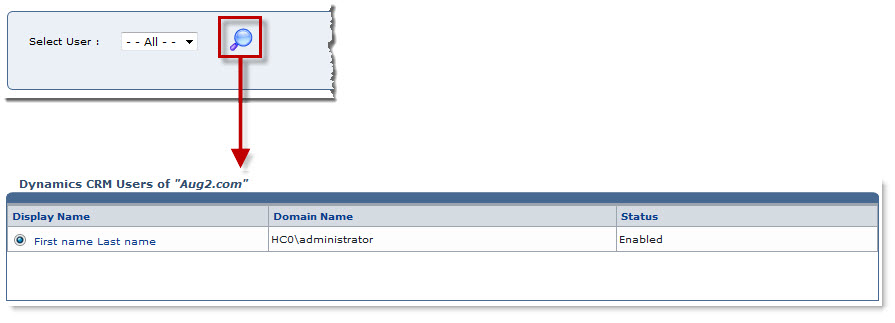Home > Webadmin Manual > Toolbox > Tools > System Services > Dynamics CRM Manager > Searching a DCRM User
Searching a DCRM User
To search a DCRM user:
- Log on to HC panel.
- From the left menu click Toolbox, and then Tools.
The Tools Options page is displayed.
- Under System Services section, click Dynamics CRM.
The Dynamics CRM Sites page is displayed.
- Under the Dynamics CRM Site Name column, click name of the DCRM site, and then CRM Users.
The CRM Users page is displayed.
- In the search area, select the User from the drop-down list box and click
 .
.
The filtered list is displayed.
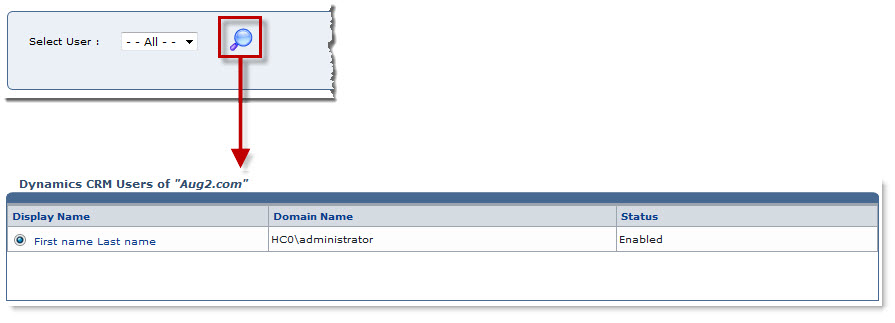
See also
 .
. .
.