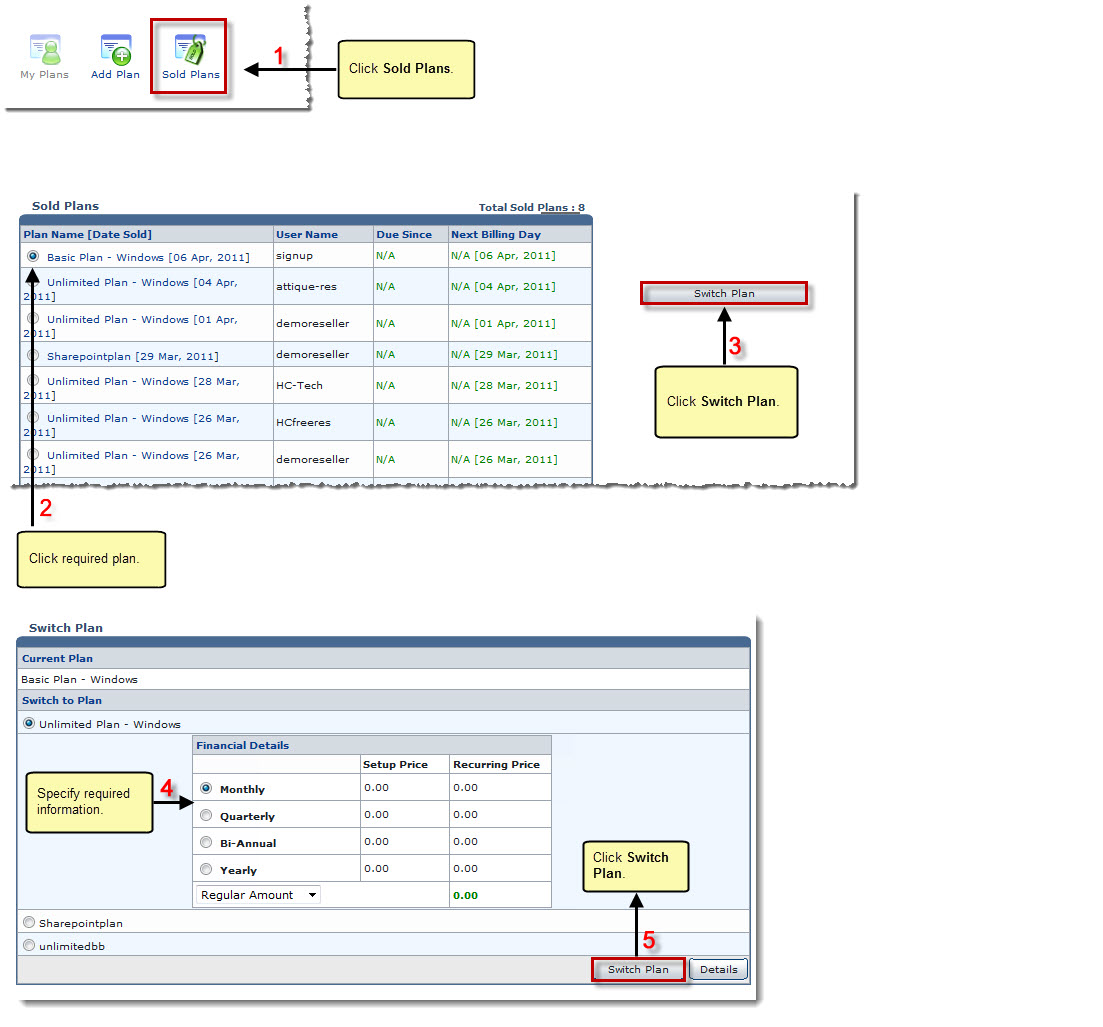Home > Reseller Manual > Hosting Manager > Hosting Plans > My Plans > Switching a Plan
Switching a Plan
To switch a plan:
- Log on to HC panel.
- From the left menu click Hosting Manager, and then Hosting Plans.
The Hosting Plans page is displayed.
- Click Sold Plans.
The Sold Plans page is displayed.
- Select required user under User Name column.
- Click Switch Plan.
The Switch Plan page is displayed.
 |
Users may require to switch a plan when they want to upgrade from a plan with limited resource to a plan with more resources/resources that meets their requirements. |
- Select required plan.
- Select recurring duration as required.
 |
Monthly: Select to set the recurring duration as monthly. |
 |
Quarterly: Select to set the recurring duration as quarterly. |
 |
Biannual: Select to set the recurring duration as biannually. |
 |
Yearly: Select to set the recurring duration as yearly. |
 |
Regular Amount: Select if price of new plan is charged from the user and no adjustments are made from the previous plans. |
 |
Adjusted Amount: Select if price of new and previous plans are adjusted and user have to pay this adjusted amount. |
- Click Switch Plan.
The plan is switched.
 |
To view detailed information of any plan, select the plan and then click Details. |
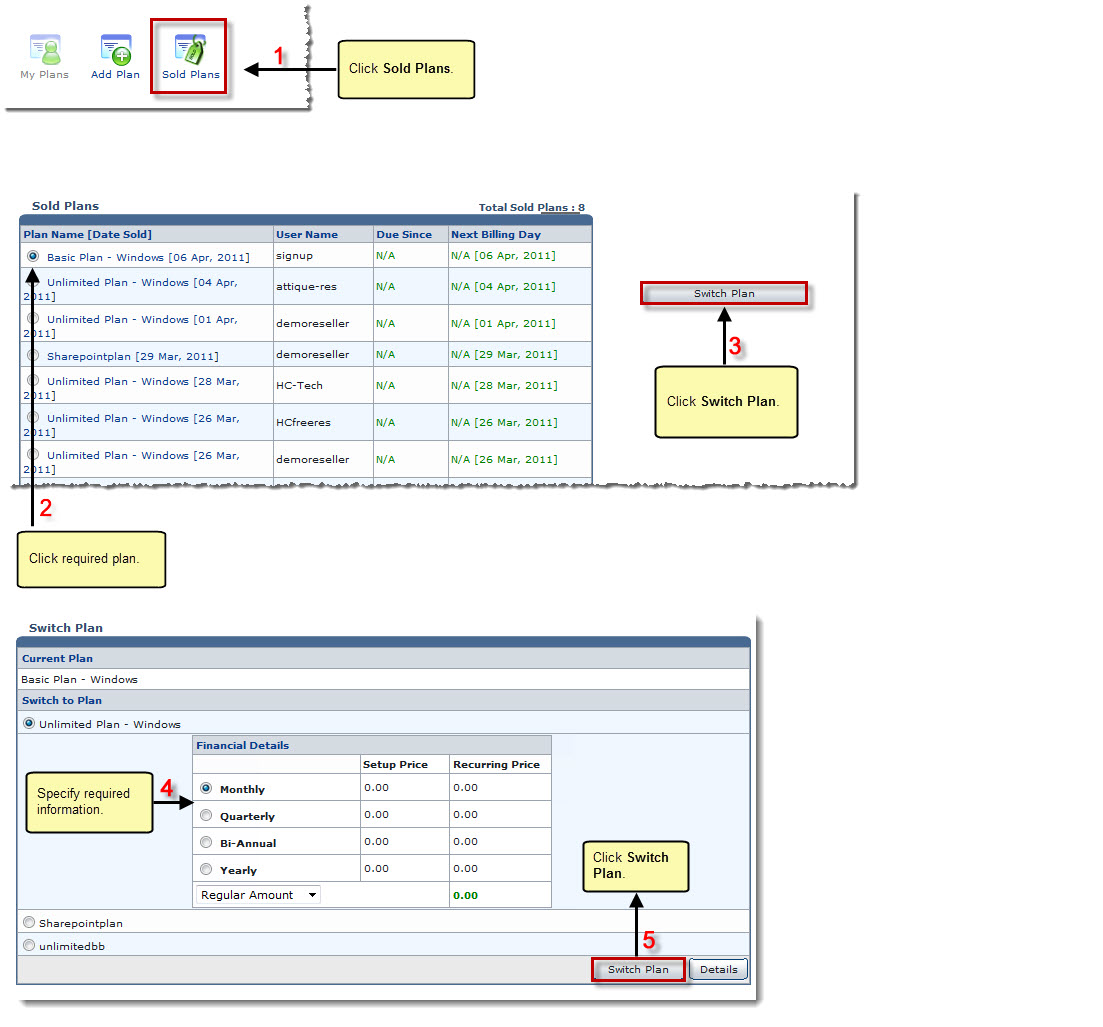
See also