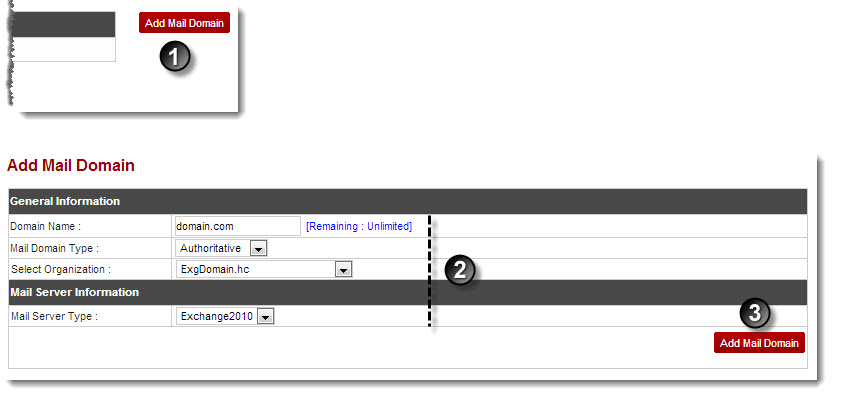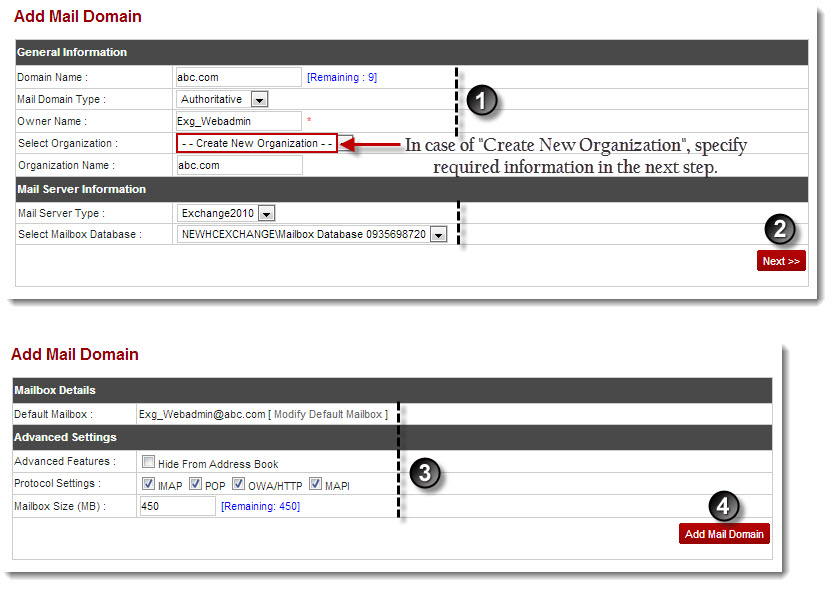Home > Reseller Manual > Hosting Services > Manage Exchange > Mail Domains > Adding a Mail Domain
Adding a Mail Domain
To add a mail domain:
- Log on to hc9 panel.
- From the left menu click Hosting Services, and then Manage Exchange.
A drop-down displays.
- Click Exchange Organizations.
The Exchange Enabled Organizations page displays.
- Under Organization Name column, select organization and click Mail Domains.
The Mail Domains page displays.
- Click Add Mail Domain.
The Add Mail Domain page displays.
 |
The [Remaining : Unlimited] shows the remaining domain quota. |
- Specify General Information:
- Domain Name: Type name of the domain.
- Mail Domain Type: Select type of mail domain from the drop-down list box.
- Select Organization: Select organization from the drop-down list box.
- Specify Mail Server Information:
- Mail Server Type: Select the type of mail server from the drop-down list box.
- Click Add Mail Domain.
The Mail Domain is added.
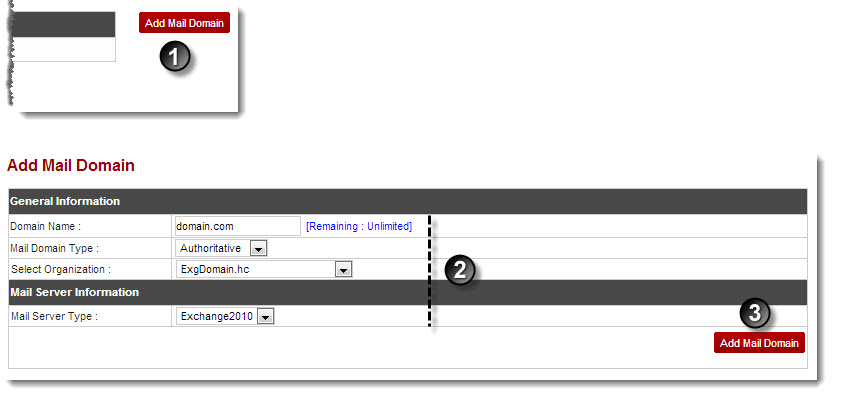
 |
If you select Create New Organization in Select Organization field, then further steps are shown in the following screenshot. |
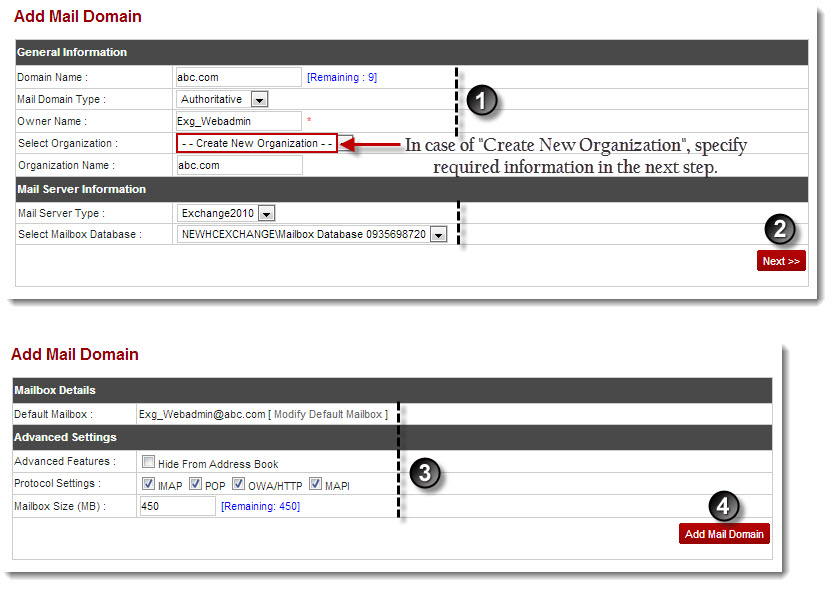
See also