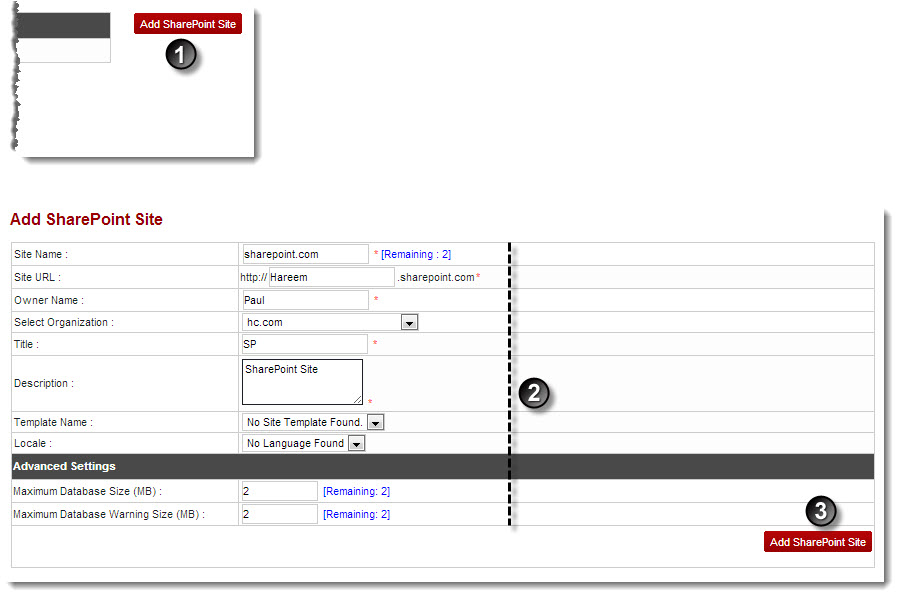A drop-down displays.
The SharePoint Enabled Organizations page displays.
The Add SharePoint Site page displays.
 |
In the SharePoint Only site you don't need to create the domain first. You, can directly create a site from SharePoint. This SharePoint site can be browse via the main SharePoint Site URL. |
 |
Remaining: It shows the quota left for the respective field. |
- Site Name: Select name of the site from the drop-down list box.
- Site URL: Type URL of the site being added.
- Owner Name: Type name of the owner.
- Select Organization: Select name of the organization from the drop-down list box.
- Title: Type title of the site.
- Description: Type brief description of the site.

Owner Name: It shows name of the site owner. - Template Name: Select template for the site from the drop-down list box.
- Locale: Select locale from the drop-down list box.
- Maximum Database Size (MB): Type maximum number of size for the database.
- Maximum Database Warning Size (MB): Type maximum number of size that once reached a warning is sent to the site owner.
The SharePoint Site is added.