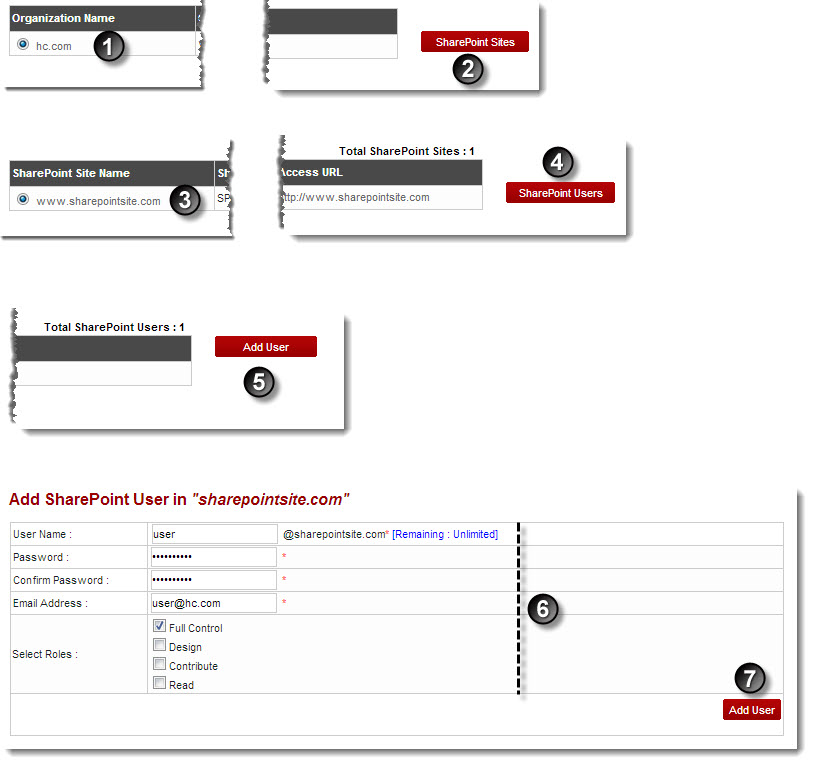A drop-down displays.
The SharePoint Enabled Organizations page displays.
The SharePoint Sites page displays.
The SharePoint Users page displays.
The Add User page displays.
- User Name: Select name of the user from the drop-down list box.

To add a new user: - click New User.
Further fields are displayed. - Specify following information:
- User Name: Type name of the user.
- Password: Type password.
- Confirm Password: Re-type password.
- Email Address: Type email address of the user.
- Select Roles: Select required check boxes to assign role(s) to the user
- Click Add User.
The User is added.
- click New User.
- Select Roles: Select required check boxes to assign role(s) to the user being added.
The User is added.