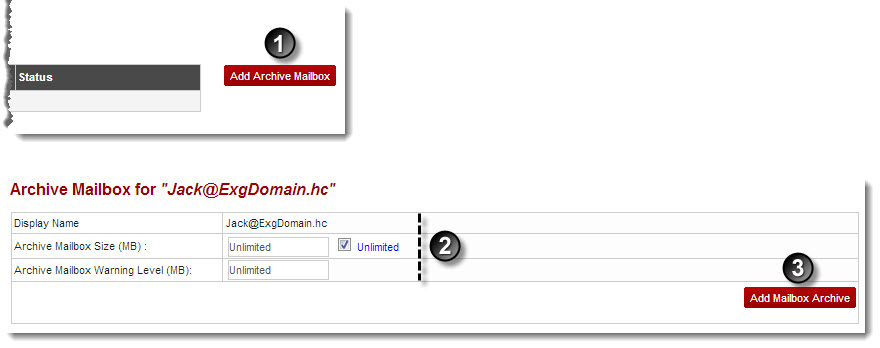Home > Reseller Manual > Hosting Services > Manage Exchange > Resource Mailboxes > Configuring Archive Settings > Adding an Archive Mailbox
Adding an Archive Mailbox
To add an archive mailbox:
- Log on to HC9 panel.
- From the left menu click Hosting Services, and then Manage Exchange.
A drop-down displays.
- Click Exchange Organizations.
The Exchange Enabled Organizations page displays.
- Under Organization Name column, select organization and click Resource Mailboxes.
The Resource Mailboxes page displays.
- Under Display Name column, select resource mailbox and click Archive Settings.
The Add Archive Mailbox page displays.
- Click Add Archive Mailbox.
The Add Mailbox Archive page displays.
- Specify following information:
- Archive Mailbox Size (MB): Type size of the archive mailbox or select the Unlimited check box.
- Archive Mailbox Warning Level (MB): Type size of the maximum level of warning for archive mailbox or select the Unlimited checkbox.
- Click Add Mailbox Archive.
The Archive Mailbox is added.
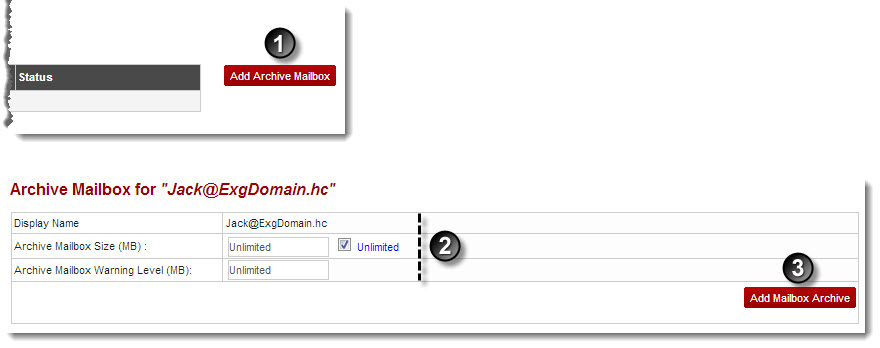
See also