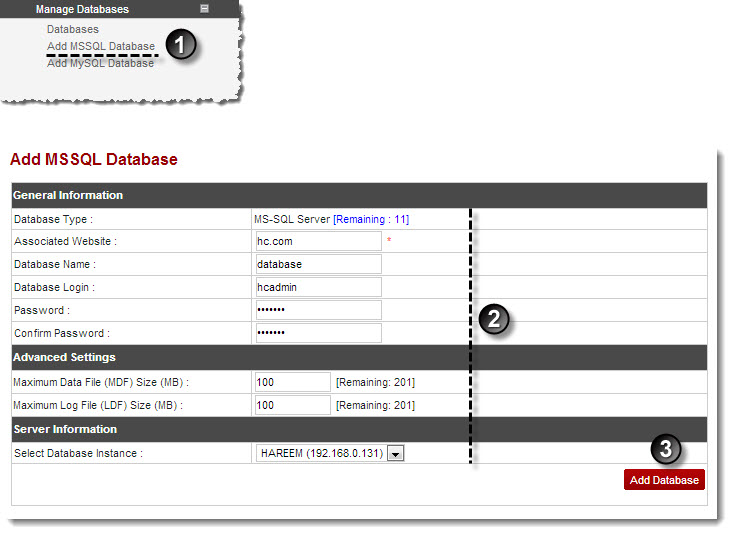A drop-down displays.
The Add MSSQL Database page displays.
- Associated Website: Select the website to be associated with the database being added.
- Database Name: Type name of the database.
- Database Login: Type name of the database.
- Password: Type password.
- Confirm Password: Re-type password.

Instead of creating new login for the database, you can use the existing login names to log on to the database. To do so, click Existing Database Logins.
- Maximum Data File (MDF) Size (MB): Type maximum number of size for a data file.
- Maximum Log File (LDF) Size (MB): Type maximum number of size for a log file.
- Select Database Instance: Select instance of the database from the drop-down list box.
The MSSQL Database is added.