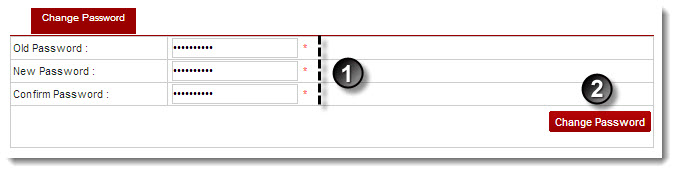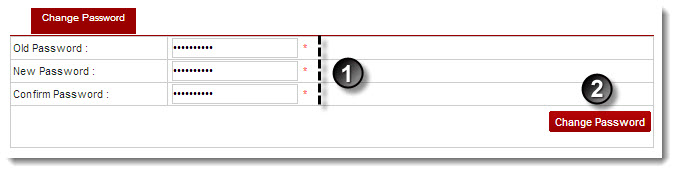Home > Reseller Manual > Panel Configuration > My Account > Changing Password
Changing Password
To change password:
- Log on to HC9 panel.
- From the left menu click Panel Configuration, and then My Account.
A drop-down displays.
- Click Change Password.
The Change Password page displays.
- Specify following information:
- Old Password: Type new password.
- New Password: Type new password.
- Confirm Password: Re-type new password.
- Click Change Password.
The Password is changed.
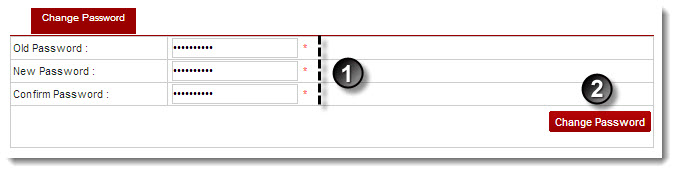
See also