A drop-down displays.
My Websites page displays.
The Website Properties page displays.
The Click & Install applications display.
 |
To view details of any of the installed applications, click the required application. |
Click and Install Applications
To launch click & install apps:
 |
To view details of any of the installed applications, click the required application. |
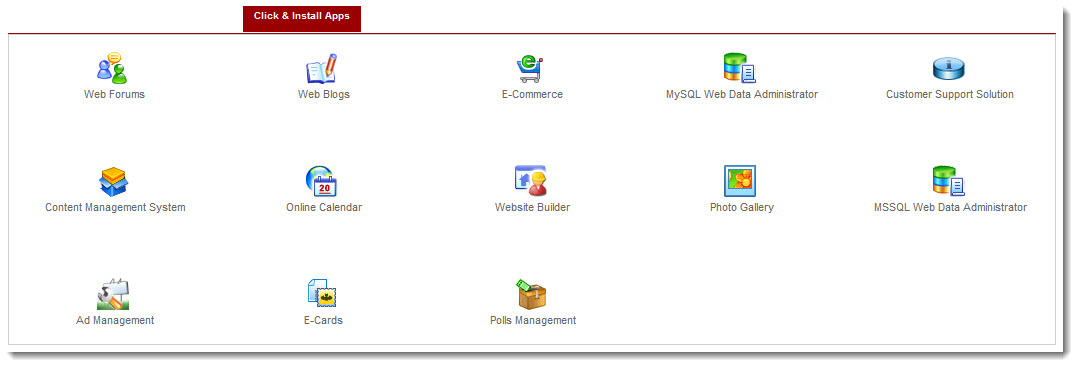
 |
The Click & Install Apps section allows you to view installed click and install applications. |
See also