A drop-down displays.
The Menu Access page displays.
The Menu Options page displays.
The Menu Options are configured.
 |
Click Default Settings to apply the default settings for the selected webadmin. |
Configuring Menu Options
To configure menu options: |
Click Default Settings to apply the default settings for the selected webadmin. |
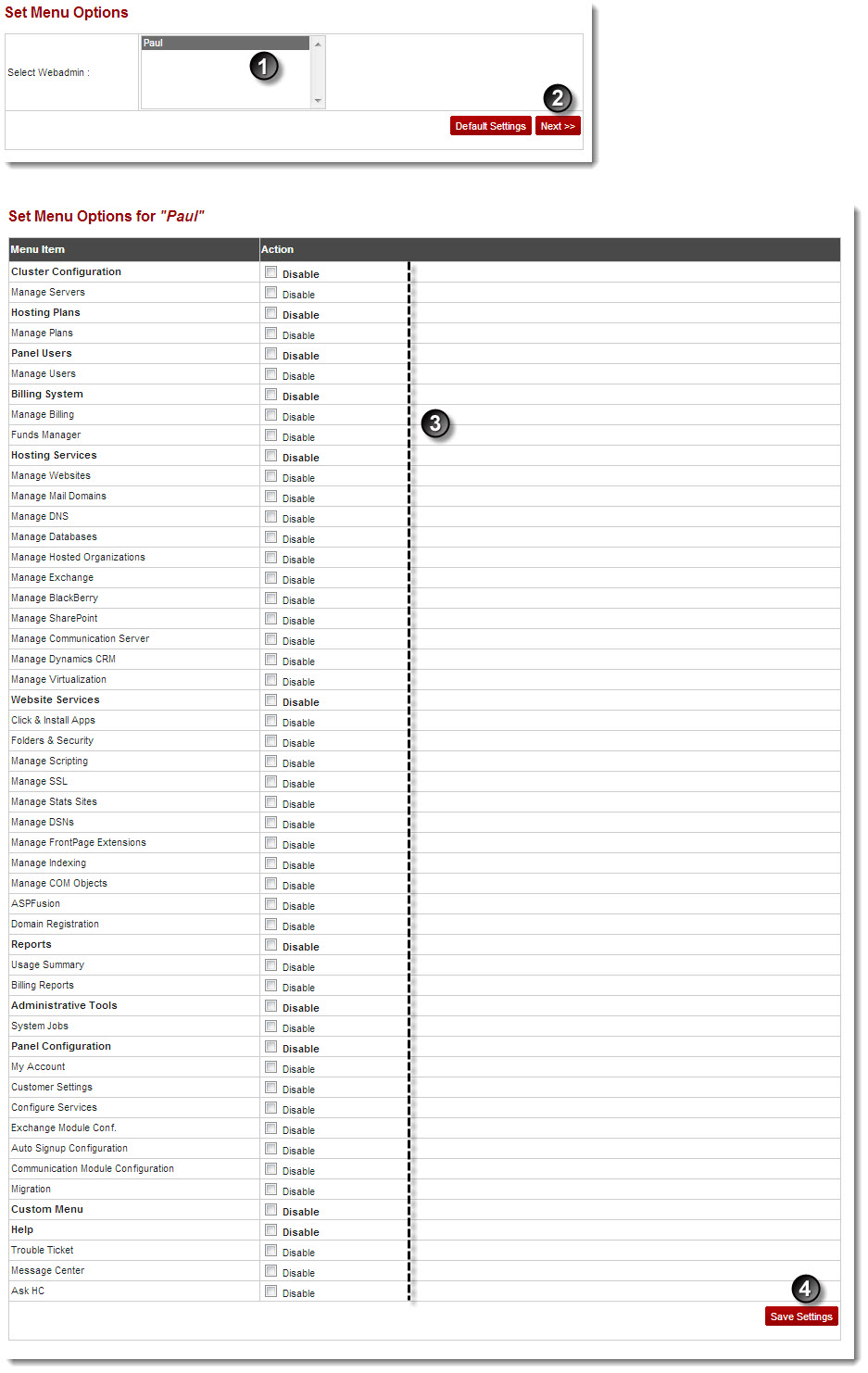
See also