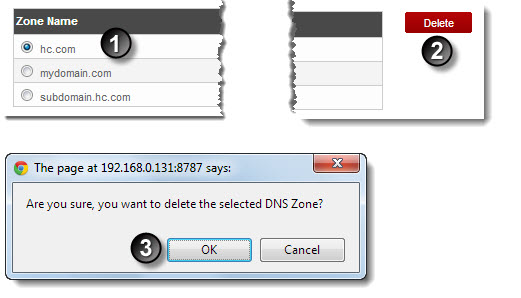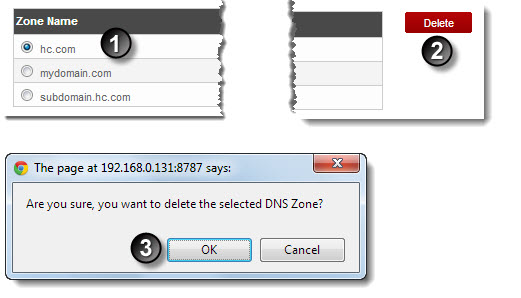Home > Reseller Manual > Hosting Services > Manage DNS > Deleting a DNS Zone
Deleting a DNS Zone
To delete a DNS zone:
- Log on to hc9 panel.
- From the left menu click Hosting Services, and then Manage DNS.
A drop-down displays.
- Under Zone Name column, select zone and click Delete.
A confirmation dialogue displays.
- Click OK.
The DNS Zone is deleted.
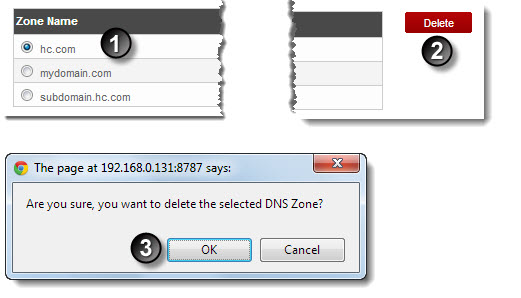
See also