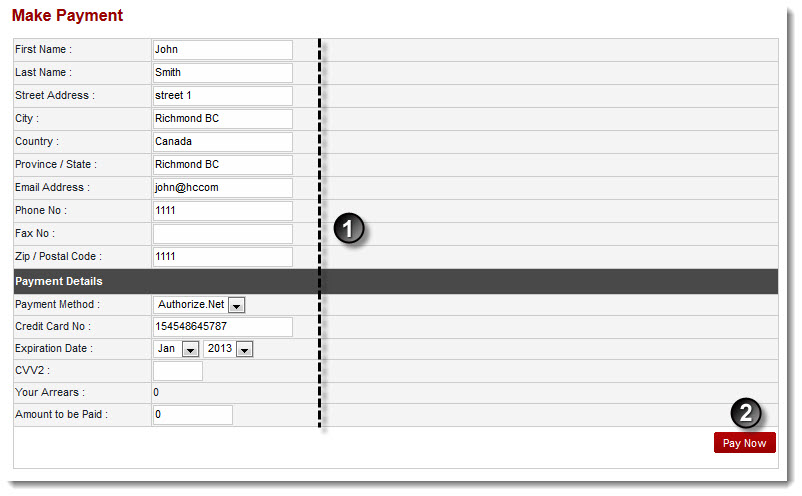A drop-down displays.
The Payment Form page displays.
- First Name: Type your first name.
- Last Name: Type your last name.
- Street Address: Type your postal address.
- City: Type your city name.
- Country: Type your country name.
- Province/State: Type your province or state name.
- Email Address: Type your email address.
- Phone No: Type your phone number.
- Fax No: Type your fax number.
- Zip/Postal Code: Type your zip or postal code.
- Payment Method: Select method of payment from the drop-down list box.
- Credit Card No: Type number of your credit card.
- Expiration Date: Select expiry date from the drop-down list boxes.
- CVV2: Type CVV2 number.

Arrears: It shows your previous balance if any. - Amount to be Paid: Type the amount you are going to pay.
The payment is made.