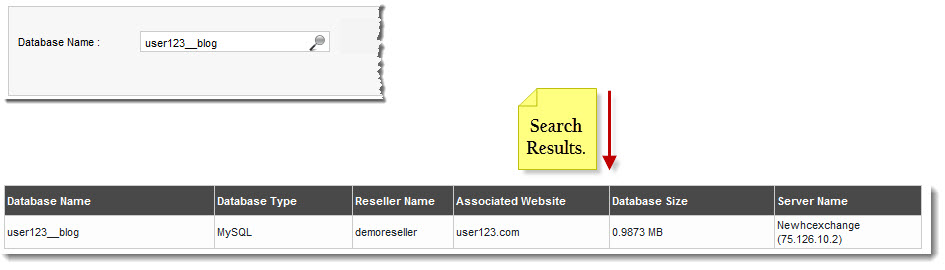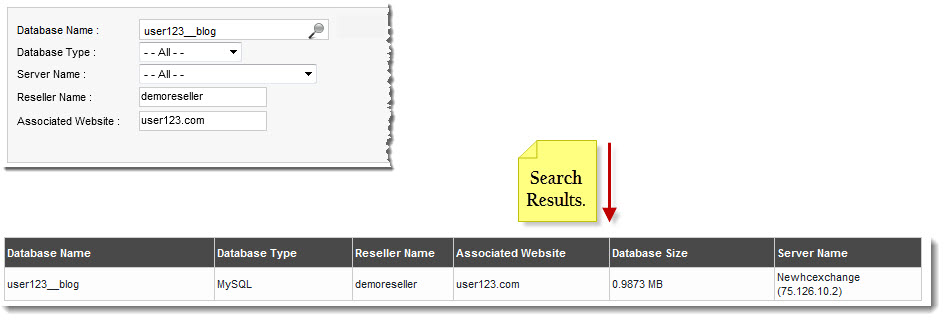Home > Host Manual > Hosting Services > Manage Databases > Searching a Database
Searching a Database
 |
To search any Database, there are two options i.e. Advance Search and Basic Search. By default Basic Search is performed.
|
To perform basic search:
- Log on to hc9 panel.
- From the left menu click Hosting Services, and then Manage Databases.
A drop-down displays.
- Click Databases.
The Databases page displays.
- In the search area, type the Database Name and click
 .
.
The filtered list is displayed.
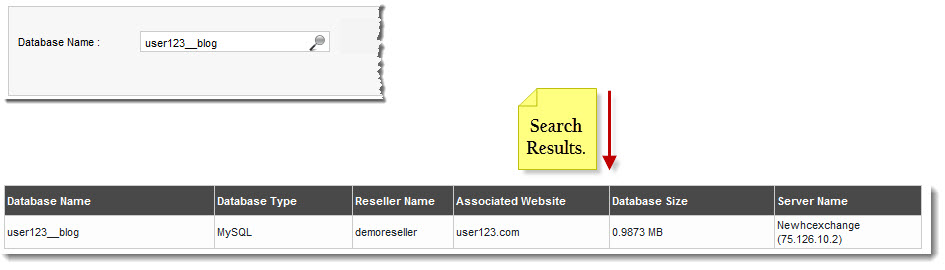
 |
- For Advance Level Search, click
 . .
- To reset search fields, click
 . .
|
To perform advance search:
- Log on to hc9 panel.
- From the left menu click Hosting Services, and then Manage Databases.
A drop-down displays.
- Click Databases.
The Databases page displays.
- In the search area, click
 .
.
Further search options display.
- Specify the following information and click
 .
.
- Database Name: Type name of the database to be searched.
- Database Type: Select type of the database i.e. MS-SQL/MySQL from the drop-down list box.
- Server Name: Select name of the server from the drop-down list box.
- Reseller Name: Type name of the reseller.
- Associated Website:Type name of the website associated with the database.
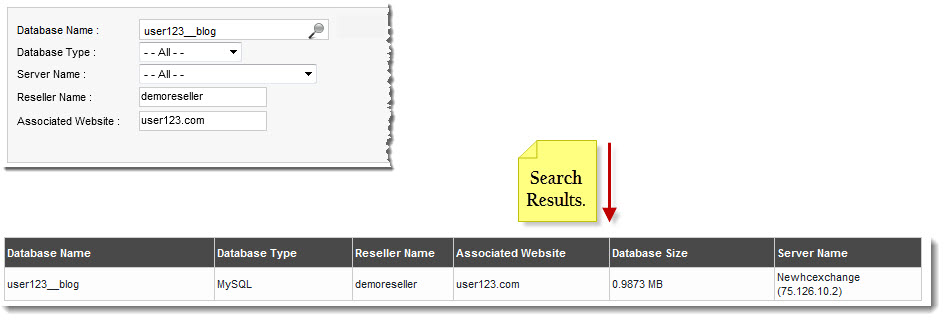
See also