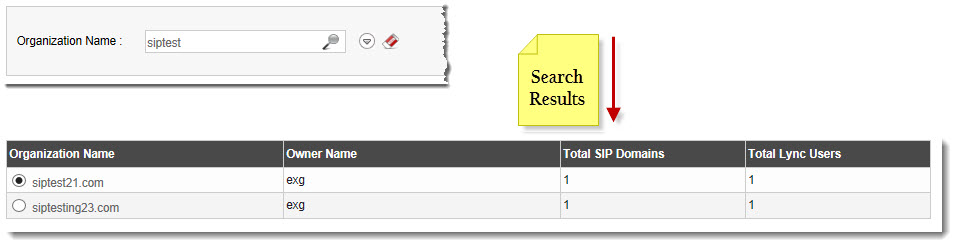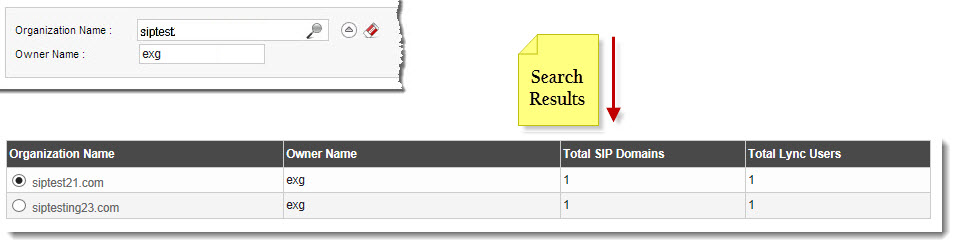Home > Reseller Manual > Hosting Services > Manage Communication Server > Searching a Lync Organization
Searching a Lync Organization

|
To search a Lync organization, there are two options i.e. Advance Search and Basic Search. By default Basic Search is performed.
|
To perform basic search:
- Log on to hc9 panel.
- From the left menu click Hosting Services, and then Manage Communication Server.
A drop-down displays.
- Click Lync Organizations.
The Lync Enabled Organizations page displays.
- In the search area, type the Organization Name and click
 .
.
The filtered list is displayed.
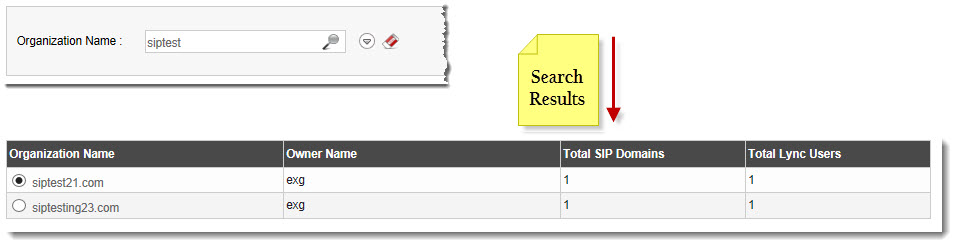
 |
- For Advance Level Search, click
 . .
- To reset search fields, click
 . .
|
To perform advance search:
- Log on to hc9 panel.
- From the left menu click Hosting Services, and then Manage Communication Server.
A drop-down displays.
- Click Lync Organizations.
The Lync Enabled Organizations page displays.
- In the search area, specify the following details and click
 .
.
- Organization Name: Type name of the Organization.
- Owner Name: Type name of the owner.
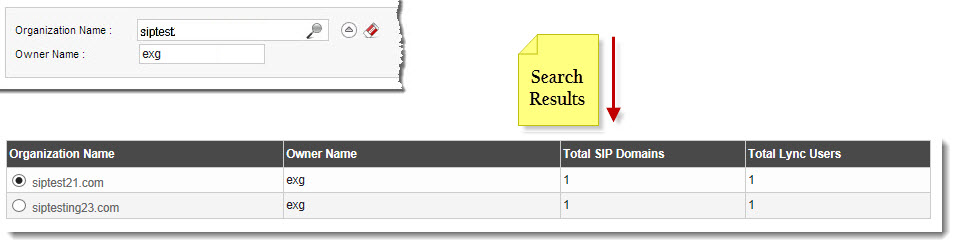
See also