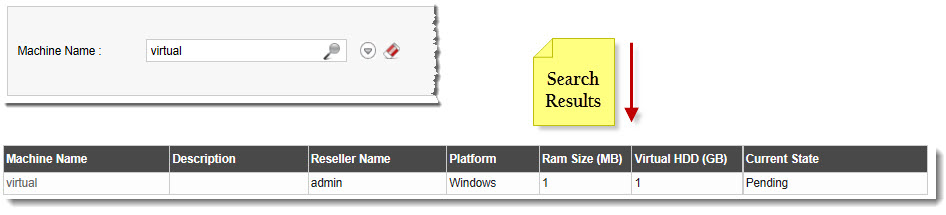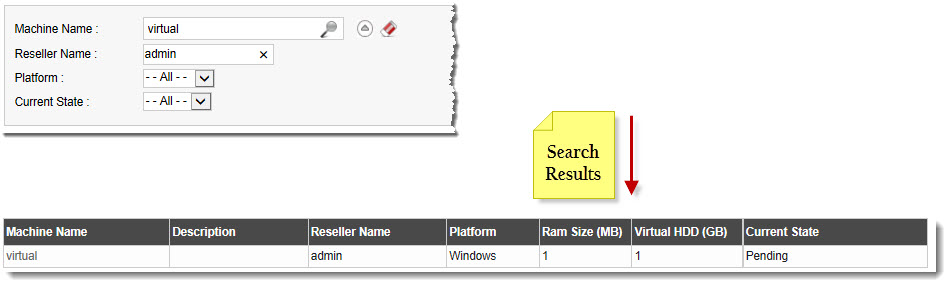Home > Host Manual > Hosting Services > Manage Virtualization > Searching a Virtual Machine
Searching a Virtual Machine
 |
To search a Virtual Machine, there are two options i.e. Advance Search and Basic Search. By default Basic Search is performed.
|
To perform basic search:
- Log on to hc9 panel.
- From the left menu click Hosting Services, and then Manage Virtualization.
A drop-down displays.
- Click Virtual Machines.
The Virtual Machines page displays.
- In the search area, type the Machine Name and click
 .
.
The filtered list is displayed.
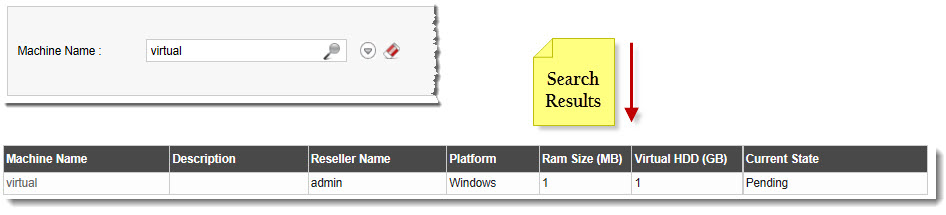
 |
- For Advance Level Search, click
 . .
- To reset search fields, click
 . .
|
To perform advance search:
- Log on to hc9 panel.
- From the left menu click Hosting Services, and then Manage Virtualization.
A drop-down displays.
- Click Virtual Machines.
The Virtual Machines page displays.
- In the search area, click
 .
.
The Advance Search options display.
- Specify the following information and click
 .
.
- Machine Name: Type name of the organization to be searched.
- Reseller Name: Type name of the reseller.
- Platform: Select the platform from the drop-down list box.
- Current State: Select the existing state of the machine from the drop-down list box.
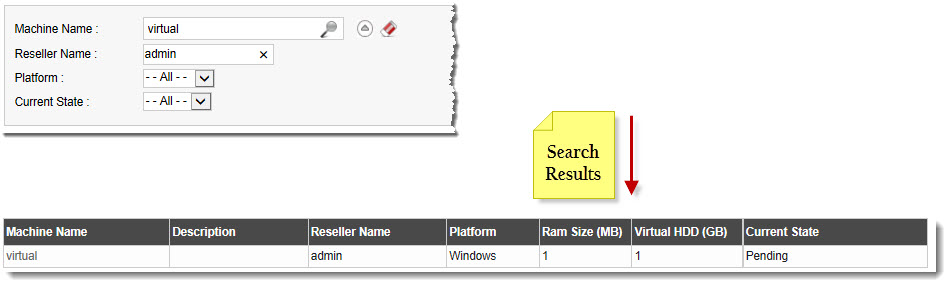
See also