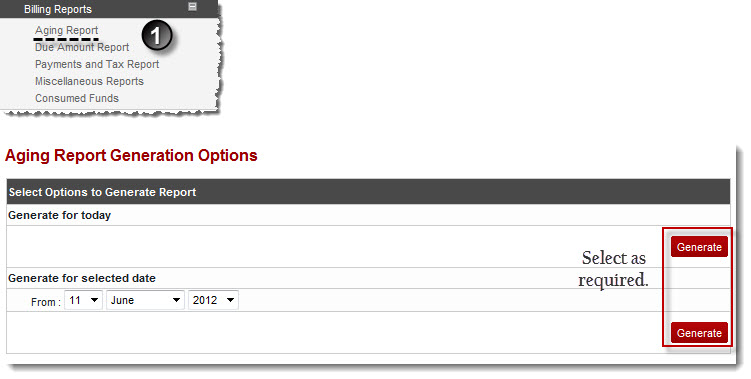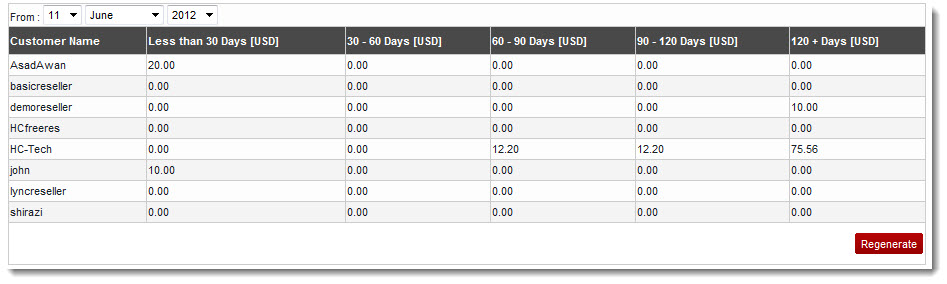Home > Host Manual > Reports > Billing Reports > Viewing Aging Report
Viewing Aging Report
To view aging report:
- Log on to hc9 panel.
- From the left menu click Reports and then Billing Reports.
A drop-down displays.
- Click Aging Report.
The Aging Report page displays.
- Under Generate for today section, click Generate.
The Aging Report for the current day is generated.
- Under Generate for selected date section, specify date in the From field and click Generate.
The Aging Report for the selected date is generated.

|
The Date format is Day/Month/Year. |
| The generated Aging Report provides following information: |

|
Customer Name: It is name of the selected reseller. |
 |
Less than 30 Days [USD]: It is the time taken by the reseller to pay the dues. |
 |
30 - 60 Days [USD]: It is the time taken by the reseller to pay the dues. |
 |
60 - 90 Days [USD]: It is the time taken by the reseller to pay the dues. |
 |
90 - 120 Days [USD]: It is the time taken by the reseller to pay the dues. |
 |
120 + Days [USD]: It is the time taken by the reseller to pay the dues. |

|
To generate the report again,click Regenerate. |
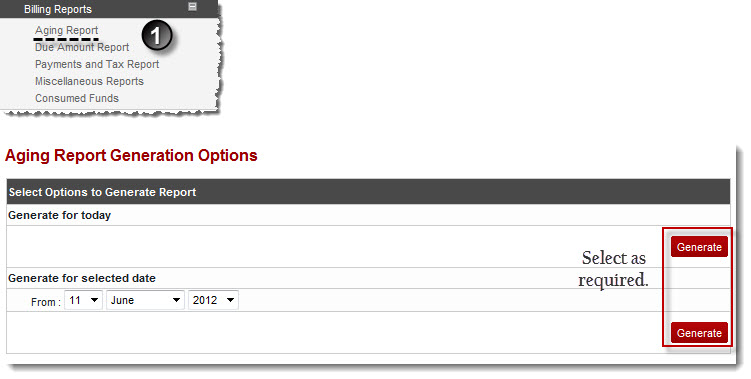
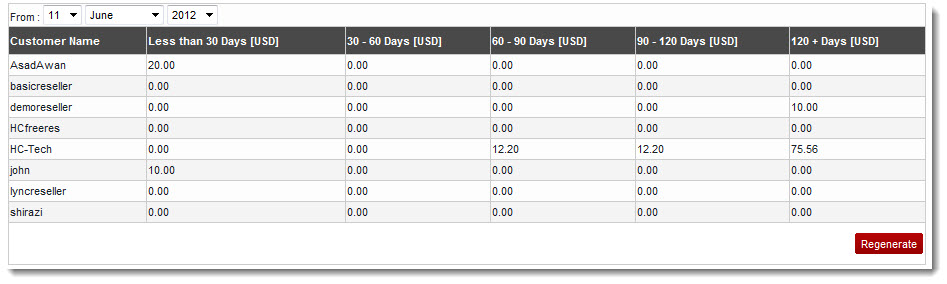
See also