A drop-down displays.
The Disk Usage Report page displays.
The Disk Usage Graph of the selected user displays.
 |
You can also send Disk Usage Report to any of the users listed under User Name column.
|
Viewing Disk Usage Report
To view disk usage report:
 |
You can also send Disk Usage Report to any of the users listed under User Name column.
|
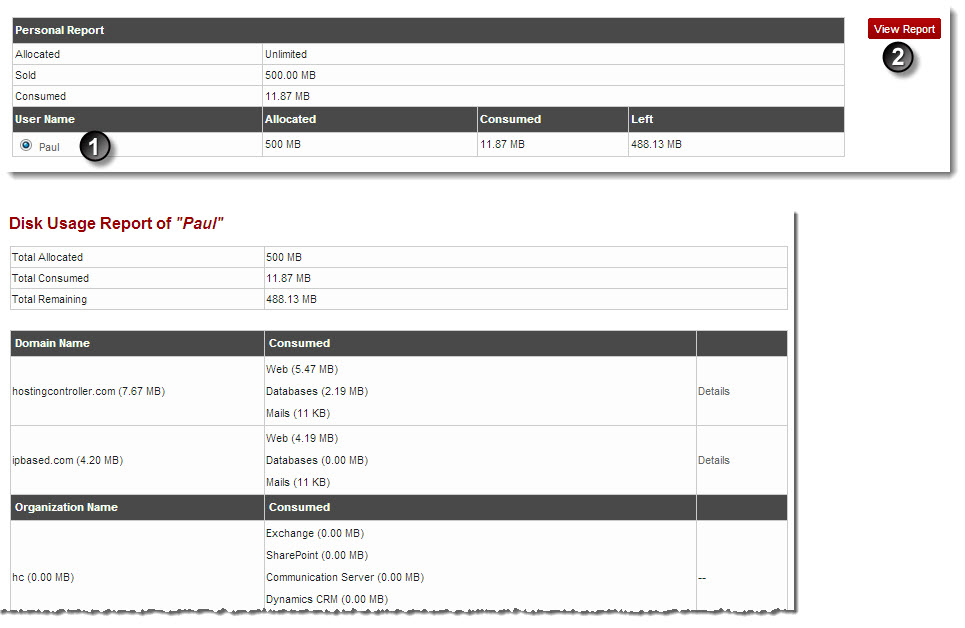
See also