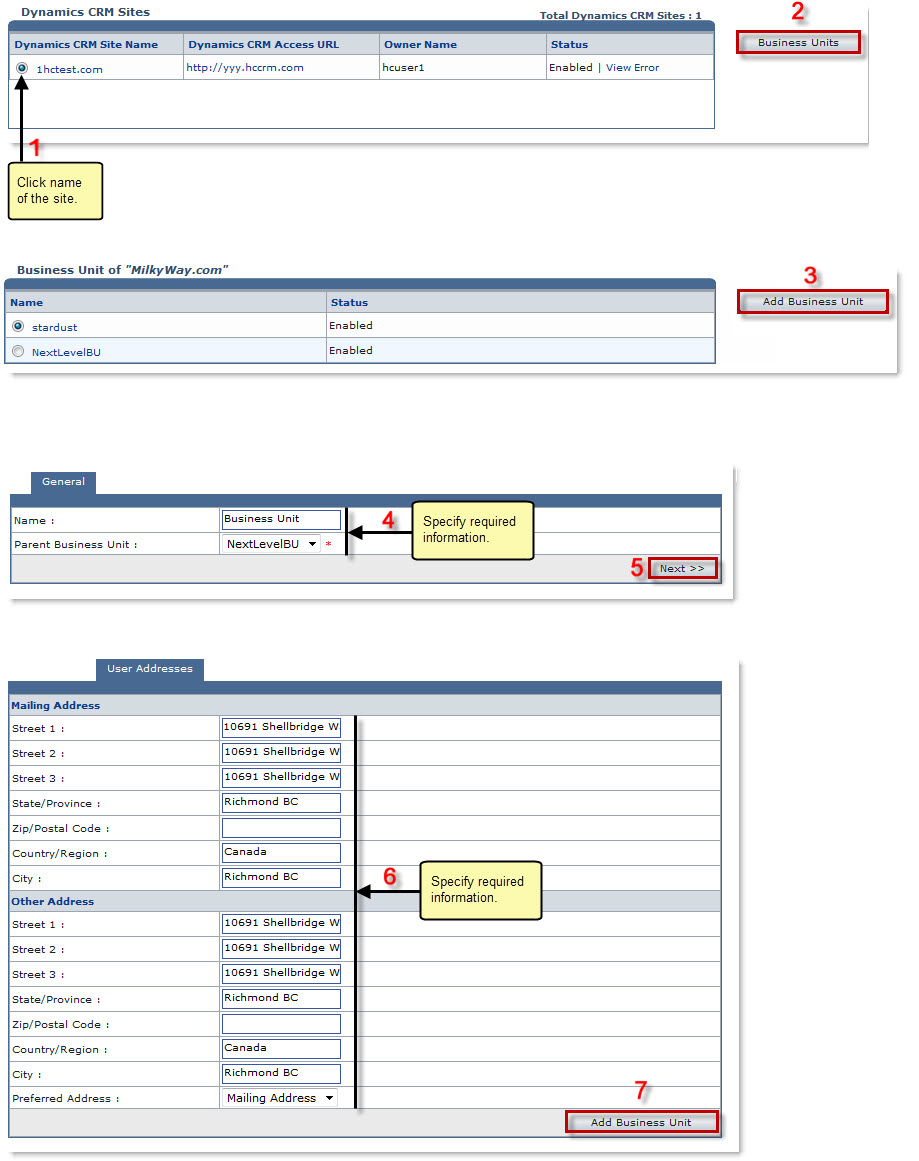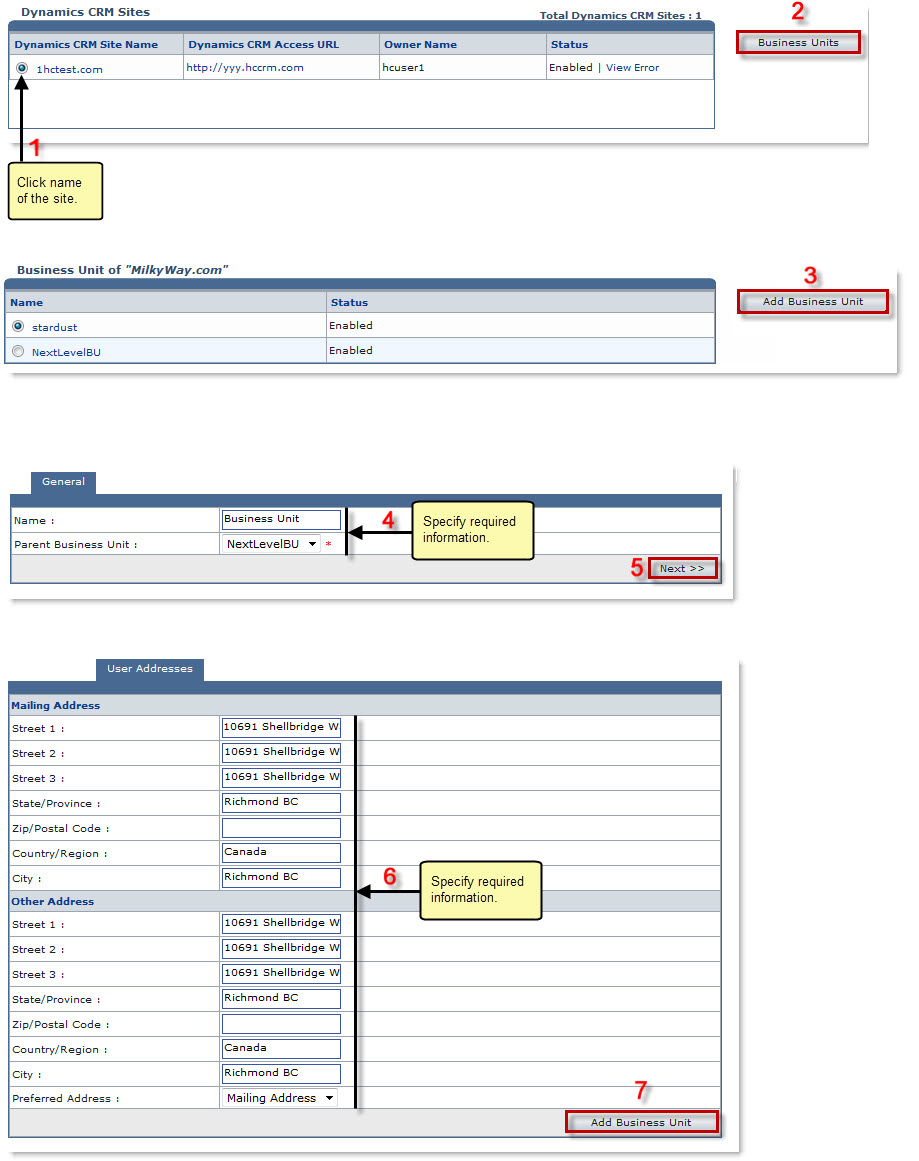Home > Reseller Manual > Toolbox > Tools > System Services > Dynamics CRM Manager > Adding a Business Unit
Adding a Business Unit
To add a DCRM business unit:
- Log on to HC panel.
- From the left menu click Toolbox, and then Tools.
The Tools Options page is displayed.
- Under System Services section, click Dynamics CRM.
The Dynamics CRM Sites page is displayed.
- Under the Dynamics CRM Site Name column, click name of the DCRM site, and then Business Units.
The Business Units page is displayed.
- Click Add Business Unit.
The Business Unit page is displayed.
- Under General tab, specify following information:
- Name: Type name of the business unit.
- Parent Business Unit: Select the business unit to which this business unit is being added from the drop-down list box.
- Click Next.
The User Addresses page is displayed.
- Specify Mailing Address:
- Street 1: Type primary address of the user.
- Street 2: Type secondary address of the user.
- Street 3: Type other address of the user if any.
- State/Province: Type state or province of the user.
- Zip/Postal Code: Type zip or postal code of the user.
- Country/Region: Type country or region name of the user
- City: Type city of the user.
- Specify Other Address:
- Street 1: Type primary address of the user.
- Street 2: Type secondary address of the user.
- Street 3: Type other address of the user if any.
- State/Province: Type state or province of the user.
- Zip/Postal Code: Type zip or postal code of the user.
- Country/Region: Type country or region name of the user.
- City: Type city of the user.
- Preferred Address: Select your preferred address type from the drop-down list box.
- Click Add Business Unit.
The DCRM business unit is added.
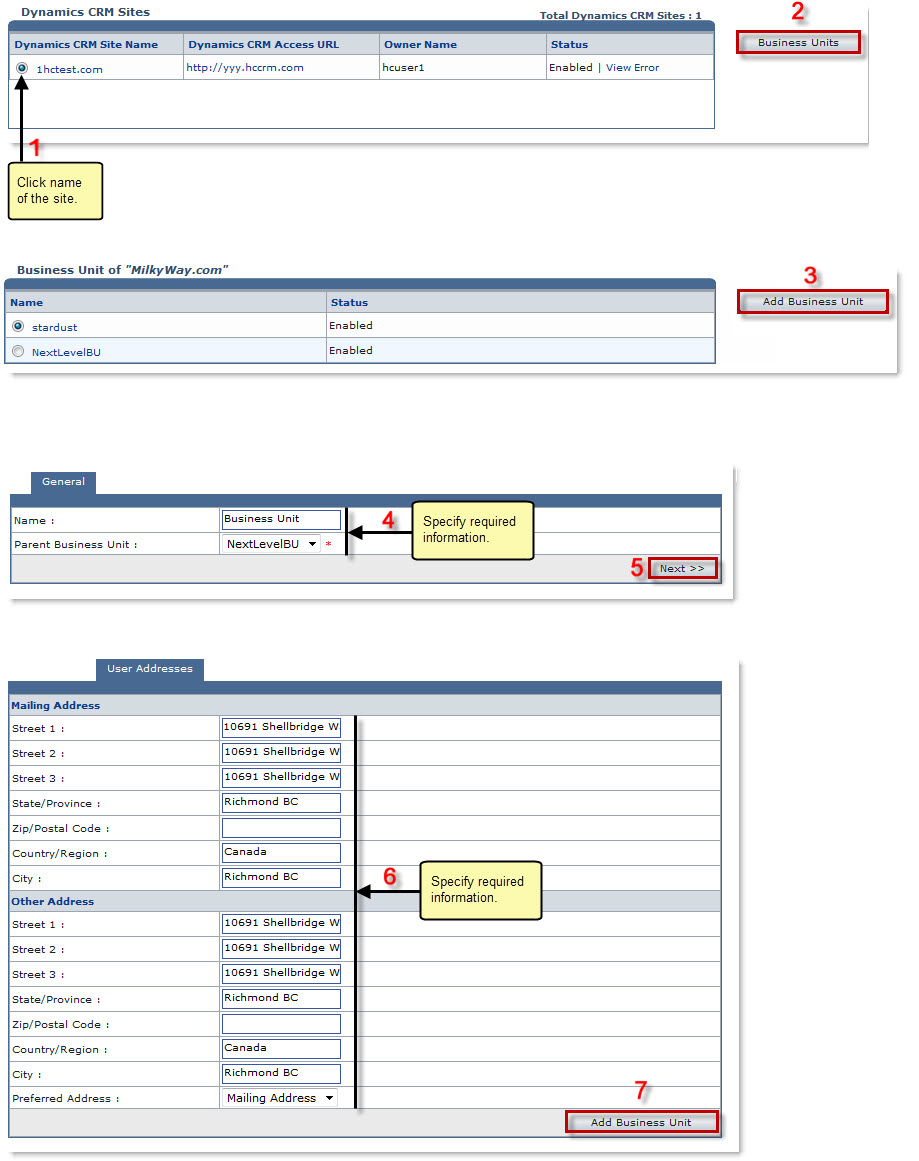
See also