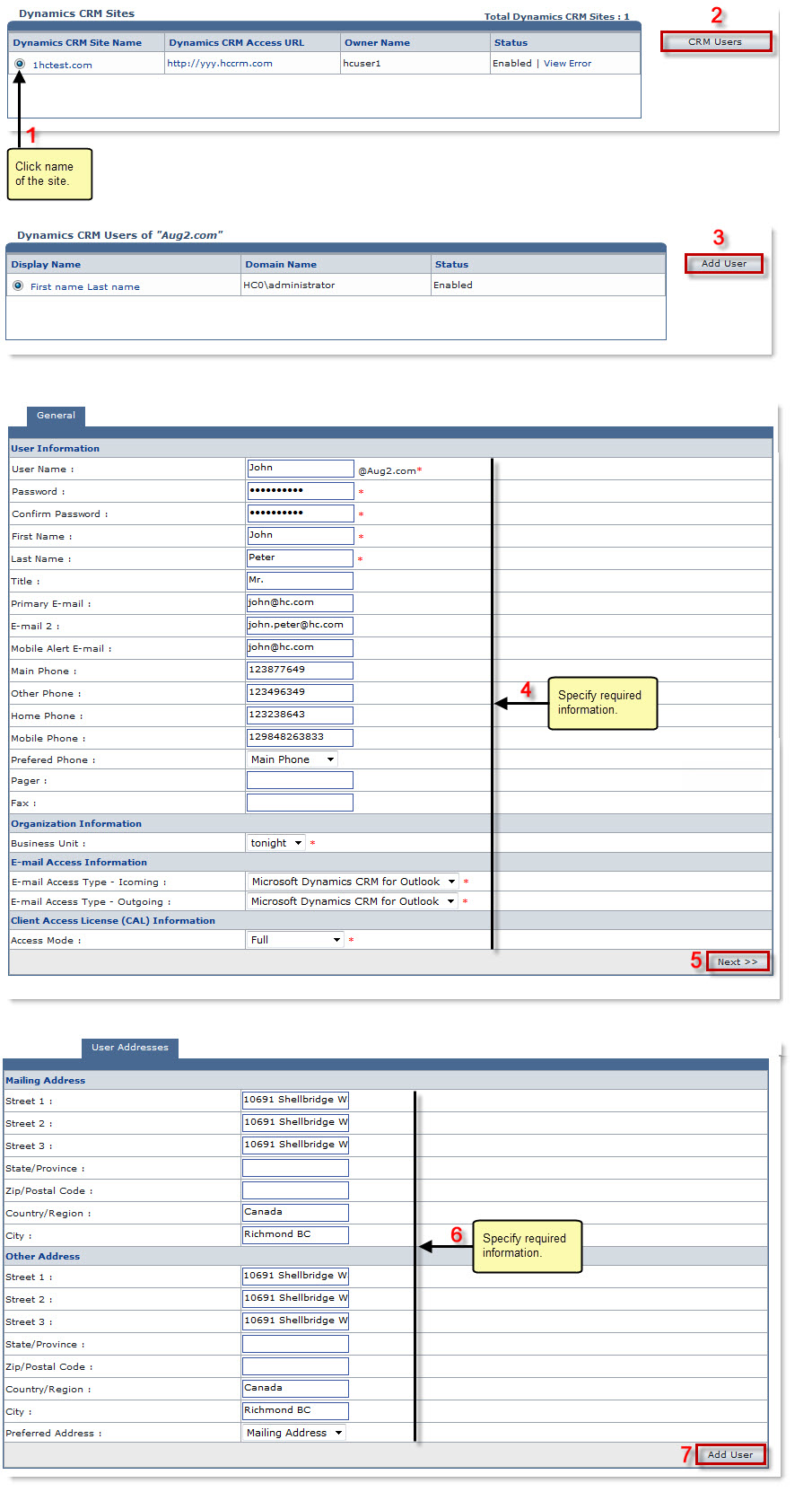The Tools Options page is displayed.
The Dynamics CRM Sites page is displayed.
The CRM Users page is displayed.
The Add User page is displayed.
- User Name: Type name of the user.
- Password: Type password.
- Confirm Password: Retype password.
- First Name: Type first name of the user.
- Last Name: Type last name of the user.
- Title: Type title of the user.
- Primary Email: Type main email address of the user.
- Email 2: Type secondary email address of the user.
- Mobile Alert Email: Type email address for various alerts.
- Main Phone: Type main phone number.
- Other Phone: Type alternate phone number.
- Home Phone: Type home phone number.
- Mobile Phone: Type cell number.
- Preferred Phone: Select your preferred phone type from the drop-down list box.
- Pager: Type pager number.
- Fax: Type fax number.
- Business Unit: Select business unit from the drop-down list box.
- E-mail Access Type - Icoming: Select type to access email from the drop-down list box for incoming emails.
- E-mail Access Type - Outgoing: Select type to access email from the drop-down list box for outgoing emails.
- Access Mode: Select mode of access from the drop-down list box.
The Available options for Access Mode are: 
Full: It gives full rights to the user being added. 
Administrative: It gives administrative rights to the user being added. 
Read-Only: It gives limited rights to the user being added.
The User Addresses page is displayed.
- Street 1: Type primary address of the user.
- Street 2: Type secondary address of the user.
- Street 3: Type other address of the user if any.
- State/Province: Type state or province of the user.
- Zip/Postal Code: Type zip or postal code of the user.
- Country/Region: Type country or region name of the user.
- City: Type city of the user.
- Street 1: Type primary address of the user.
- Street 2: Type secondary address of the user.
- Street 3: Type other address of the user if any.
- State/Province: Type state or province of the user.
- Zip/Postal Code: Type zip or postal code of the user.
- Country/Region: Type country or region name of the user.
- City: Type city of the user.
- Preferred Address: Select your preferred address type from the drop-down list box.
The DCRM user is added.