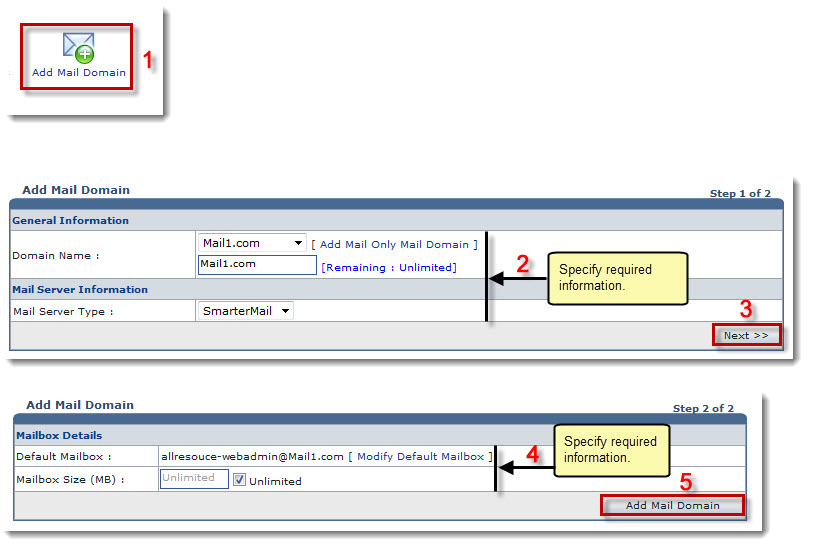The Tools Options page is displayed.
The Mail Domains page is displayed.
The Add Mail Domain page is displayed.
- Mail Domain Name: Select name of domain from the drop-down list box.

To add a mail only mail domain, click Add Mail Only Mail Domain. 
The Remaining shows the quota left for the respective field.
- Mail Server Type: Select type of mail server from the drop-down list box.
The Add Mail Domain page is displayed.
 |
|
The Mail Domain is added.