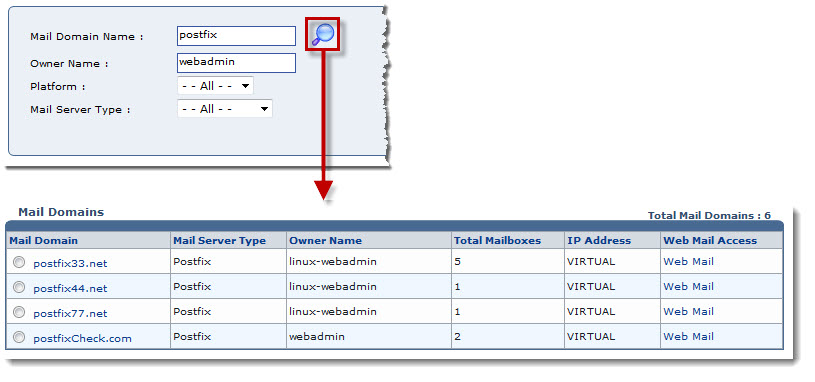Home > Reseller Manual > Toolbox > Tools > System Services > Mail Manager > Searching a Mail Domain
Searching a Mail Domain
 |
To search a Mail Domain, there are two options i.e. Advance Search and Basic Search. By default Basic Search is performed.
|
To perform basic search:
- Log on to HC panel.
- From the left menu click Toolbox, and then Tools.
The Tools page is displayed.
- Under System Services section, click Mail Manager.
The Mail Domains page is displayed.
- In the search area, type the Mail Domain Name and click
 .
.
The filtered list is displayed.
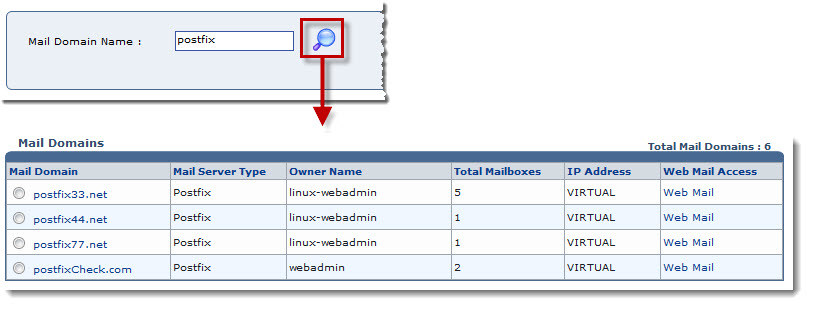
To perform advance search:
- Log on to HC panel.
- From the left menu click Toolbox, and then Tools.
The Tools page is displayed.
- Under System Services section, click Mail Manager.
The Mail Domains page is displayed.
- In the search area, click Advance Search.
The Advance Search options are displayed.
- Specify the following information and click
 .
.
- Mail Domain Name: Type name of the domain to be searched.
- Owner Name: Type name of the owner.
- Platform: Select platform from the drop-down list box.
| Available options for Platform are: |
 |
Windows |
 |
Linux |
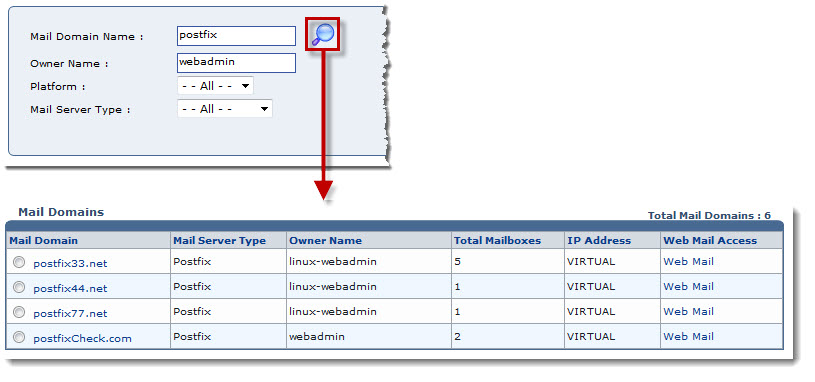
See also


 .
.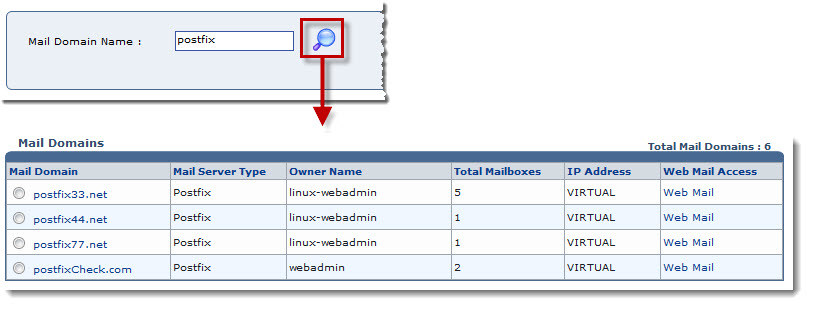
 .
.