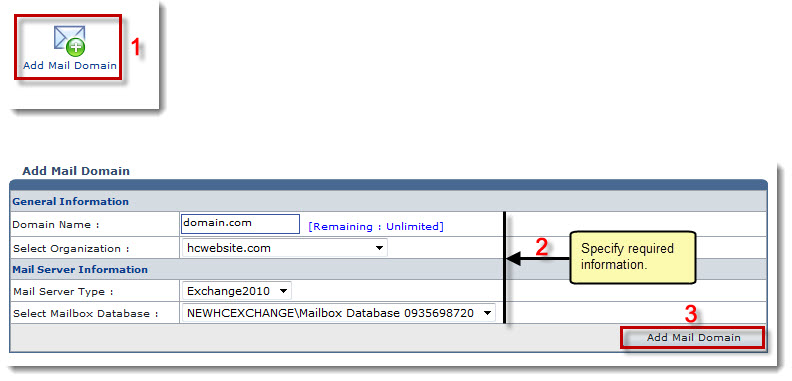The Tools Options page is displayed.
The Exchange Enabled Organizations page is displayed.
The Mail Domains page is displayed.
The Add Mail Domain page is displayed.
 |
The [Remaining : Unlimited] shows the remaining domain quota. |
- Domain Name: Type name of the domain.
- Select Organization: Select organization from the drop-down list box.
- Mail Server Type: Select the type of mail server from the drop-down list box.
- Select Mailbox Database: Select the database for mailbox from the drop-down list box.
The Mail Domain is added.