Home > Webadmin Manual > Toolbox > Tools > System Services > SharePoint Manager > Adding a SharePoint User
Adding a SharePoint User
To add a sharepoint user:
- Log on to HC panel.
- From the left menu click Toolbox, and then Tools.
The Tools Options page is displayed.
- Under System Services section, click SharePoint Manager.
The SharePont Enabled Organizations page is displayed.
- Under the Organization Name column, click name of the organization, and then SharePoint Sites.
The SharePoint Sites page is displayed.
- Under the SharePoint Site Name column, click name of the SharePoint Site, and the SharePoint Users.
The SharePoint Users page is displayed.
- Click Add User.
The Add User page is displayed.
- Specify following information:
- User Name: Type name of the user.
- Password: Type password.
- Confirm Password: Re-type password.
- Email Address: Type email address of the user.
- Select Roles: Select required check boxes to assign role(s) to the user being added.
- Click Add User.
The User is added.
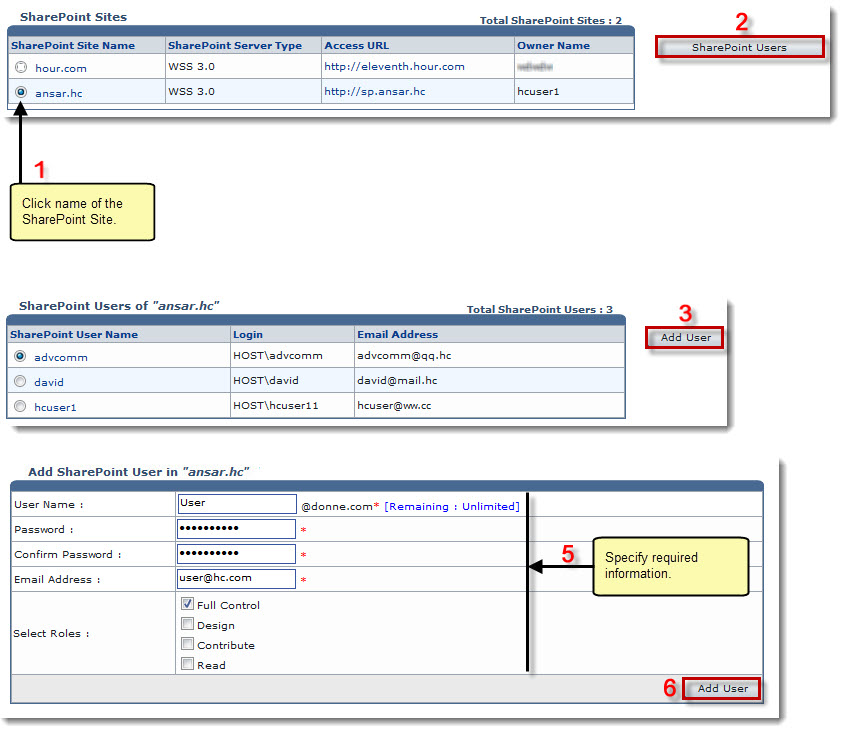 See also
See also
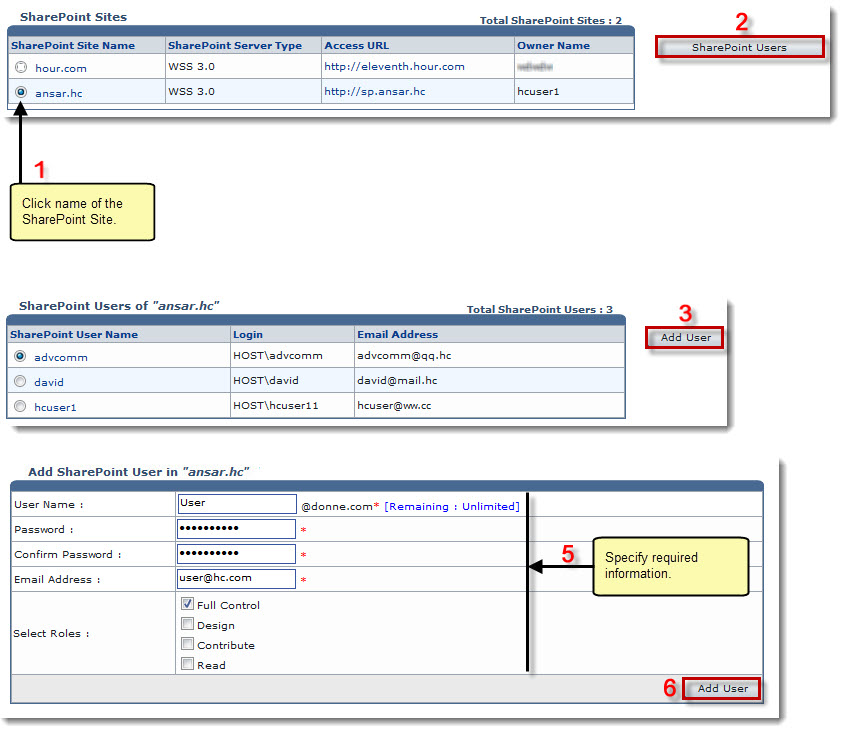 See also
See also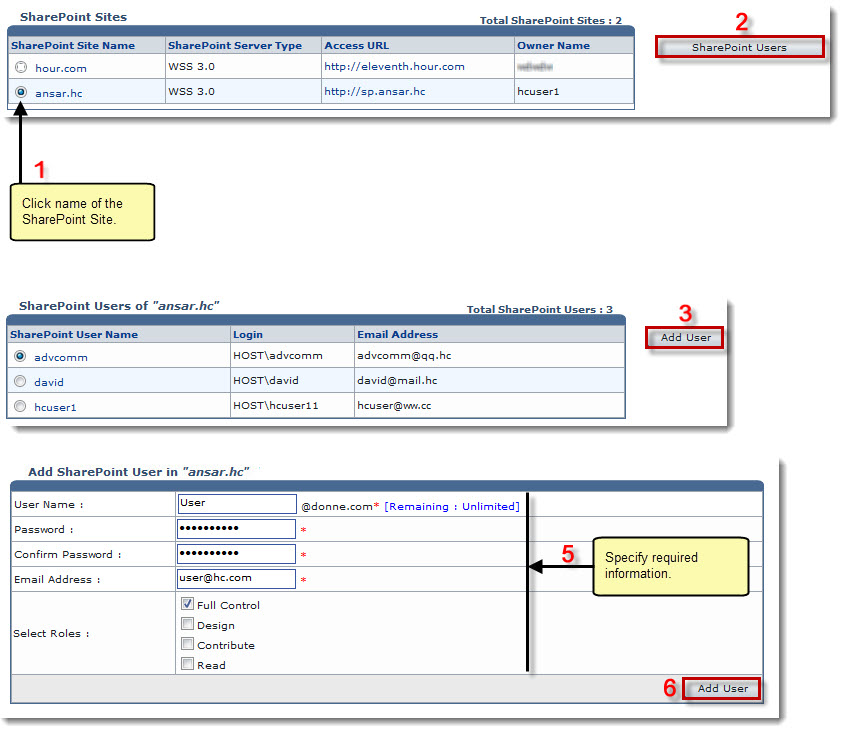 See also
See also