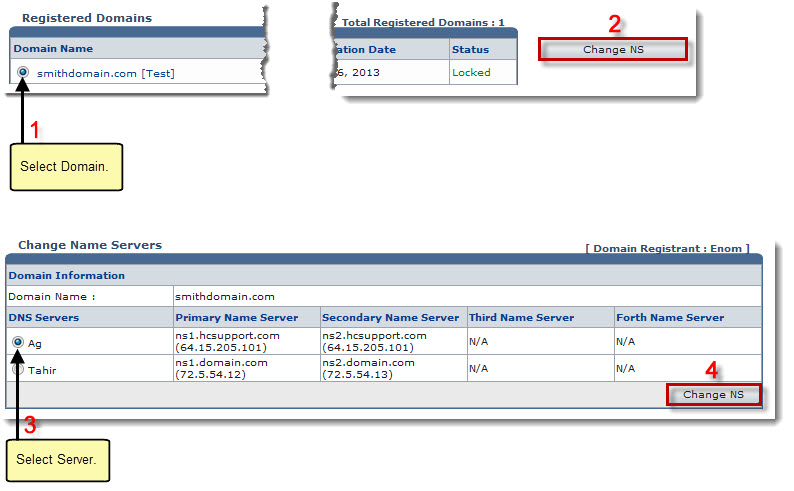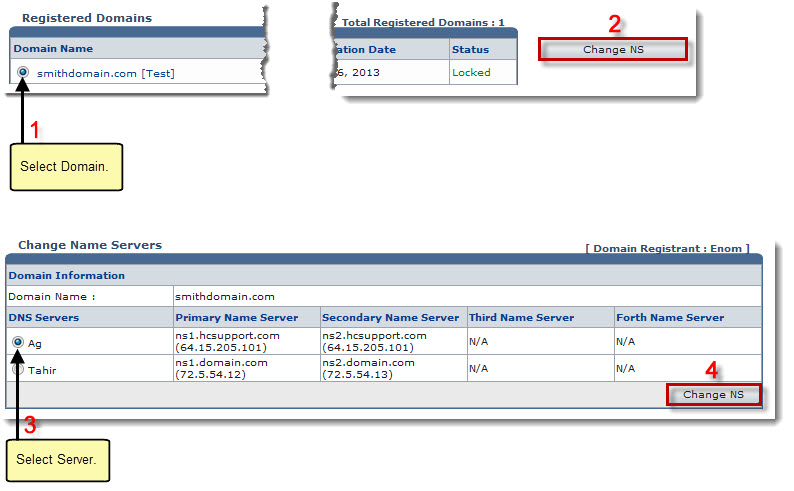Home > Host Manual > Toolbox > Tools > System Services > Domain Registration > Changing NS of a Registered Domain
Changing NS of a Registered Domain
To change name server of a registered domain:
- Log on to HC panel.
- From the left menu click Toolbox, and then Tools.
The Tools page is displayed.
- Under System Services section, click Domain Registration.
The Registered Domains page is displayed.
- Under the Domain Name column, click the domain name, and then Change NS.
The Change Name Servers page is displayed.
- Under the DNS Servers column, select the required server for the selected domain.
- Click Change NS.
The Name Server is changed.
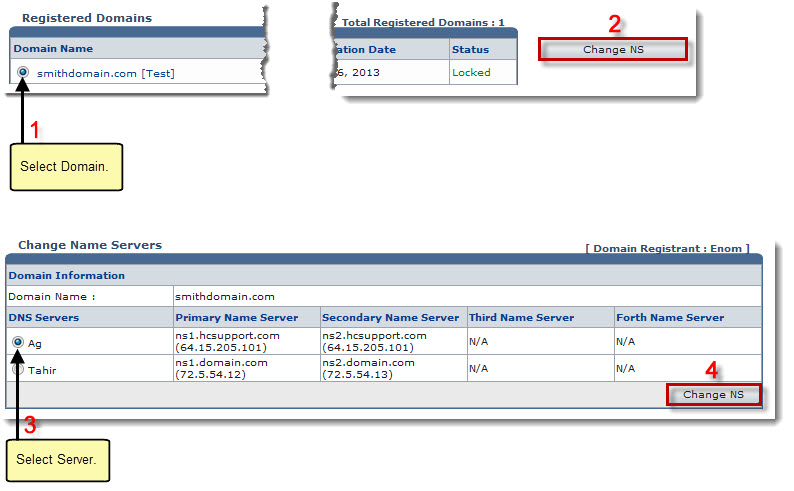
See also