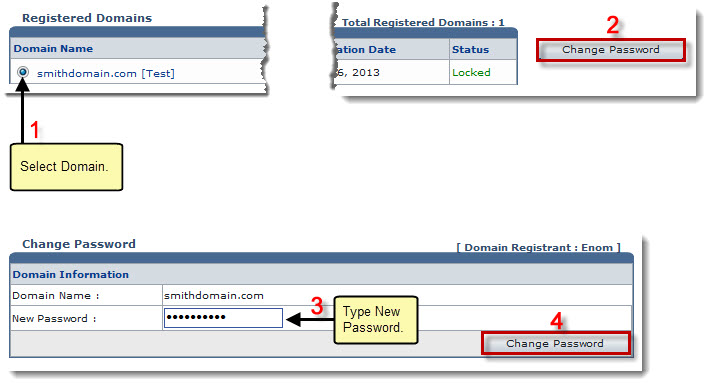Home > Webadmin Manual > Toolbox > Tools > System Services > Domain Registration > Changing Password of a Registered Domain
Changing Password of a Registered Domain
 |
If your registrant is Realtime Registrar then you cannot change password for the registered domain. |
To change password of a registered domain:
- Log on to HC panel.
- From the left menu click Toolbox, and then Tools.
The Tools page is displayed.
- Under System Services section, click Domain Registration.
The Registered Domains page is displayed.
- Under the Domain Name column, click the domain name, and then Change Password.
The Change Password page is displayed.
- Type New Password under Domain Information.
- Click Change Password.
The Password is changed.
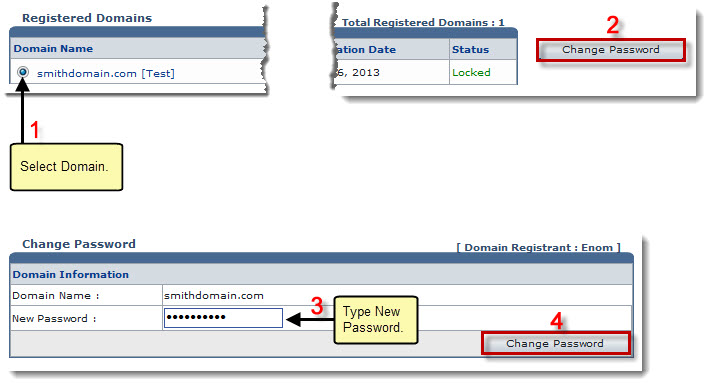
See also