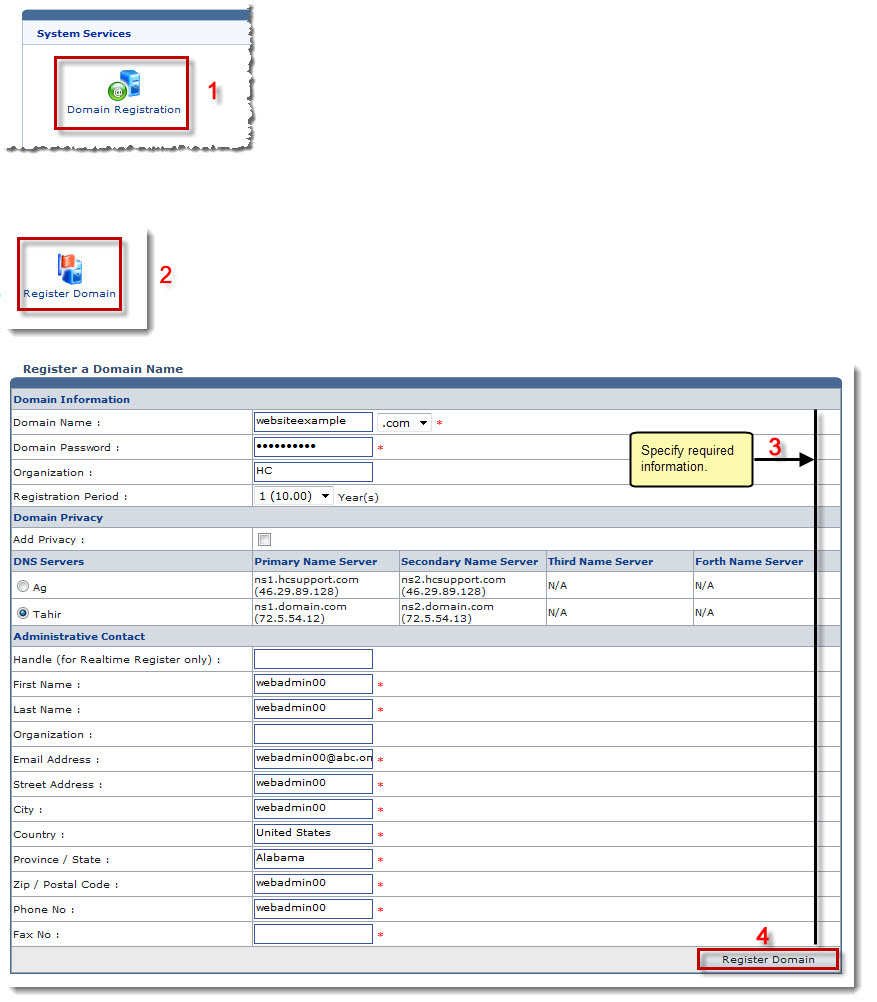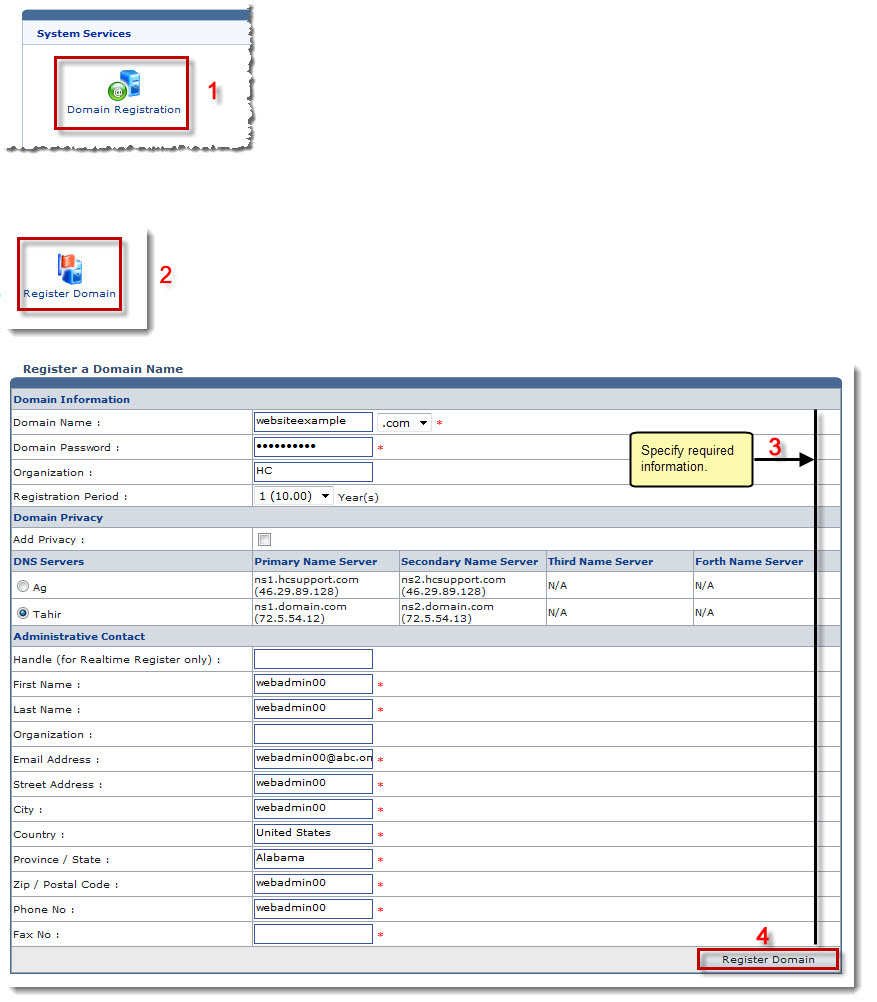Home > Webadmin Manual > Toolbox > Tools > System Services > Domain Registration > Registering a Domain
Registering a Domain
To register a domain:
- Log on to HC panel.
- From the left menu click Toolbox, and then Tools.
The Tools Options page is displayed.
- Under System Services section, click Domain Registration.
The Registered Domains page is displayed.
- Click Register Domain.
The Register Domain page is displayed.
- Specify Domain Information:
- Domain Name: Type domain name and select the domain type from the drop-down list box.
- Domain Password: Type password.
- Organization: Type name of the organization.
- Registration Period: Select number of years for registration period.
- Specify Domain Privacy:
- Add Privacy: Select the check box to enable privacy for the website.
- Click name of the required DNS Server.
- Specify Administrative Contact information:
- Handle (for Realtime Register Only): If your domain registrar is Realtime Register then type name of the user.
- First Name: Type first name of the user.
- Last Name: Type last name of the user.
- Organization: Type name of the organization.
- Email Address: Type email address of the user.
- Street Address: Type postal address of the user.
- City: Type name of the city.
- Country: Type name of the country.
- Province/State: Type name of the province or state.
- Zip/Postal Code: Type zip or postal code.
- Phone No: Type phone number of the user.
- Fax No: Type fax number of the user.
- Click Register Domain.
The Domain is registered.
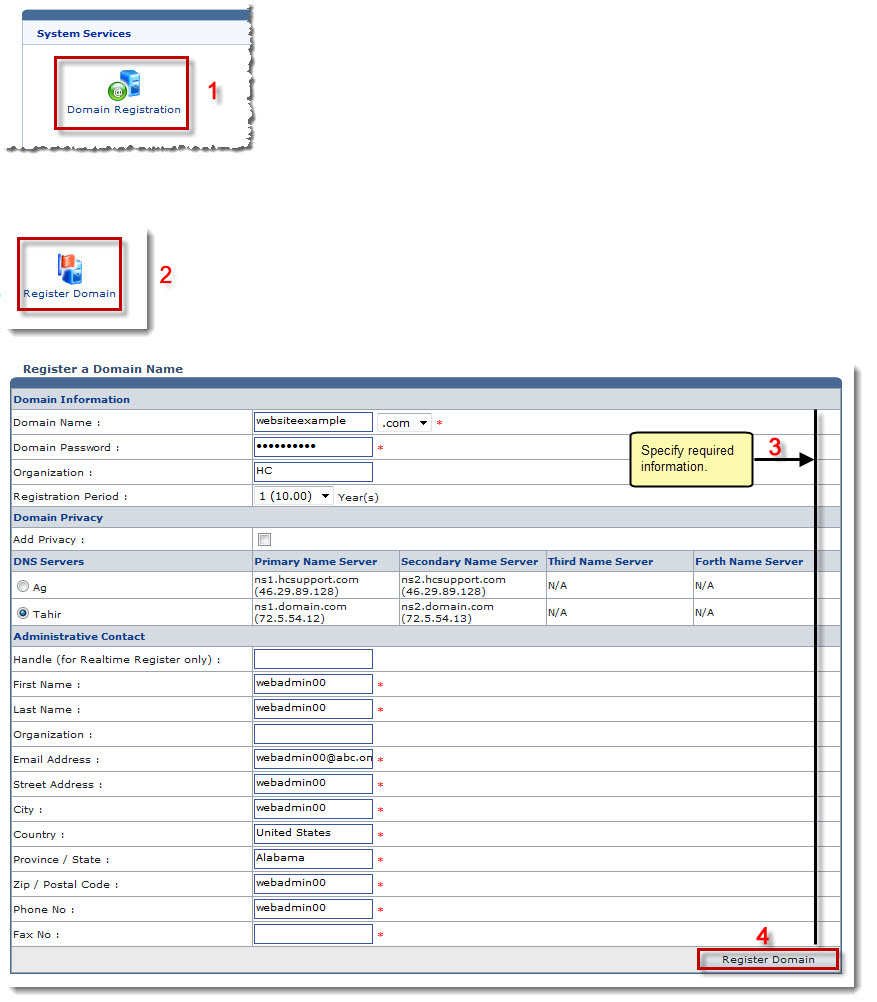
See also