My Websites page is displayed.
The Properties page is displayed.
The Click & Install applications are displayed.
 |
To view details of any of the installed applications, click the required application. |
Click & Install Apps
To launch click & install apps:
 |
To view details of any of the installed applications, click the required application. |
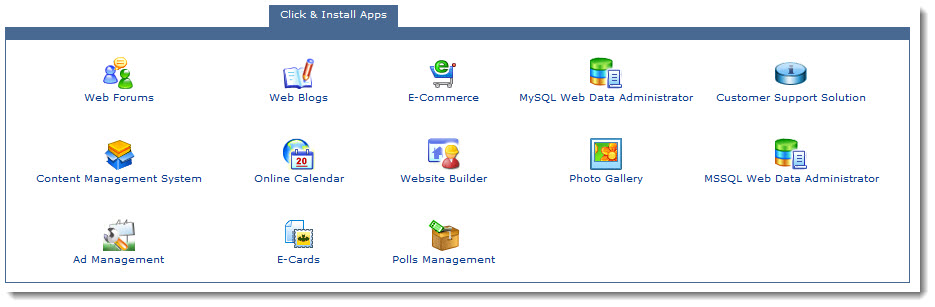
 |
The Click & Install Apps section allows you to view installed click and install applications. |
See also