The Auto Signup page is displayed.
The General Configurations page is displayed.
 |
You can either offer Auto Signup as free or apply tax to it. |
The Auto Signup Billing is configured.
Configuring Billing for Auto Signup
To configure billing for auto signup: |
You can either offer Auto Signup as free or apply tax to it. |
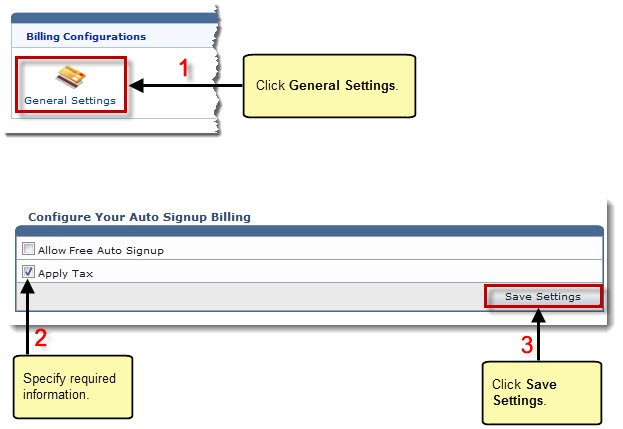
See also