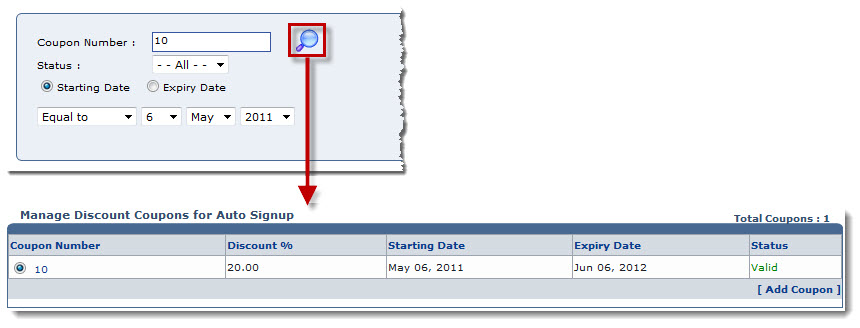Home > Reseller Manual > Toolbox > Auto Signup > Billing Configurations > Searching Discount Coupons for Auto Signup
Searching Discount Coupons for Auto Signup
 |
To search a discount coupon, there are two options i.e. Advance Search and Basic Search. By default Basic Search is performed
|
To perform basic search:
- Log on to HC panel.
- From the left menu click Toolbox, and then Auto Signup.
The Auto Signup page is displayed.
- Under the Billing Configurations section, click Discount Coupons.
The Discount Coupons page is displayed.
- In the search area, type the Coupon Number and click
 .
.
The filtered list is displayed.
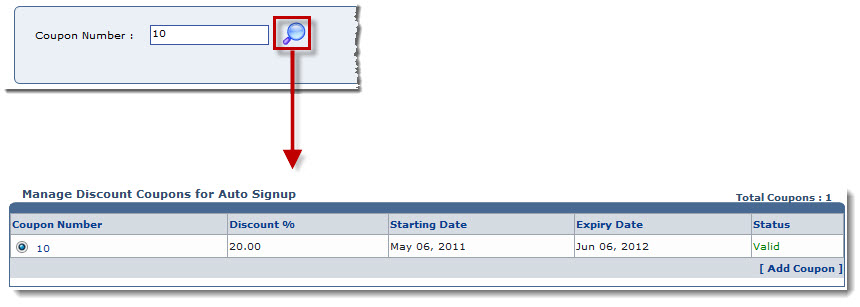
To perform advance search:
- Log on to HC panel.
- From the left menu click Toolbox, and then Auto Signup.
The Auto Signup page is displayed.
- Under the Billing Configurations section, click Discount Coupons.
The Discount Coupons page is displayed.
- In the search area, click Advance Search.
The Advance Search options are displayed.
- Specify the following information and click
 .
.
- Status: Select the status of the coupon from the drop-down list box.
|
The available options for Status are: |
 |
All |
 |
Valid |
 |
Expired |
- Starting Date: Click this option if you want to search by starting date of discount offer.
- Expiry Date: Click this option if you want to search by ending date of discount offer.
- Select required option from the drop-down list box. Also,select date from the next three drop-down list boxes.
 |
Equal To: It shows the filtered result for the date selected in the next three drop-down list boxes. |
 |
Less Than: It shows the filtered result for the time period before the date selected in the next three drop-down list boxes. |
 |
Greater Than: It shows the filtered result for the time period after the date selected in the next three drop-down list boxes. |
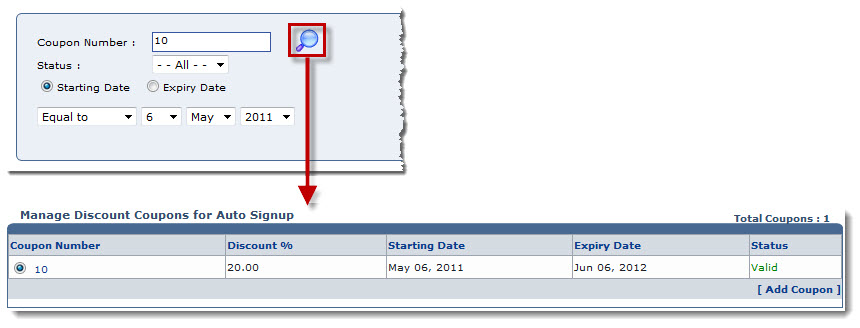
See also


 .
.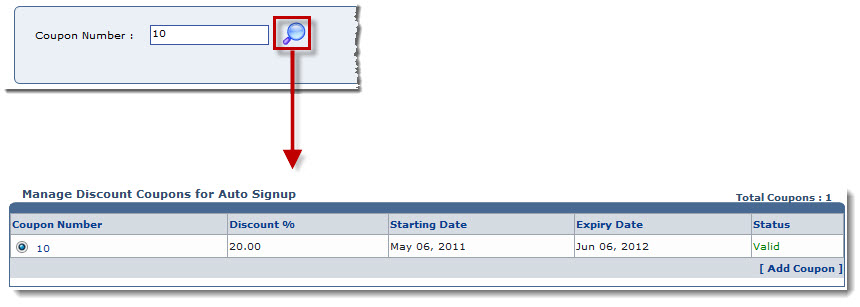
 .
.