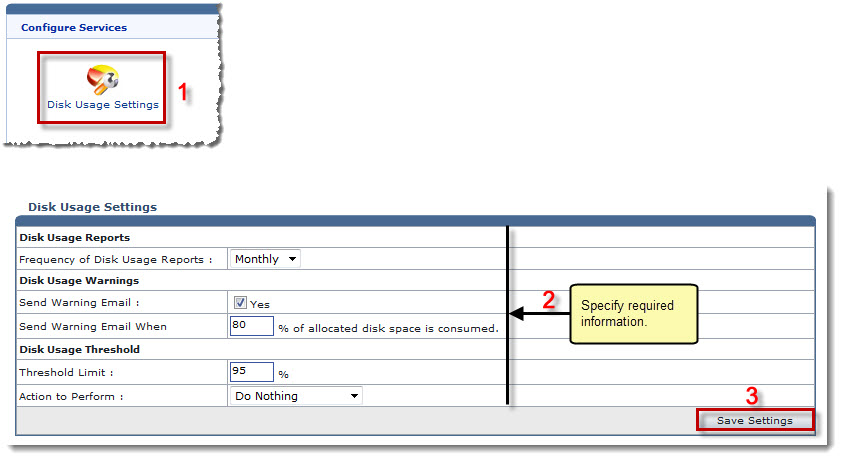The My Server Options page is displayed.
The Configure Disk Usage page is displayed.
- Frequency of Disk Usage Reports: Select time period to generate the disk usage report.
Available options for Frequency of Disk Usage Reports are: 
Monthly 
Weekly 
Daily - Send Warning Email: Select the Yes check box to send warning Emails if disk usage reaches the maximum size limit.
- Send Warning Email When: Specify the percentage amount for disk usage space after which a warning email is sent.
- Threshold Limit: Specify the percentage amount for disk usage space after which some action is taken.
- Action to Perform: Select required action from the drop-down list box.
Available options for Action to Perform are: 
Do Nothing 
Sell Add-On 
Suspend Response
The Disk Usage Settings are configured.