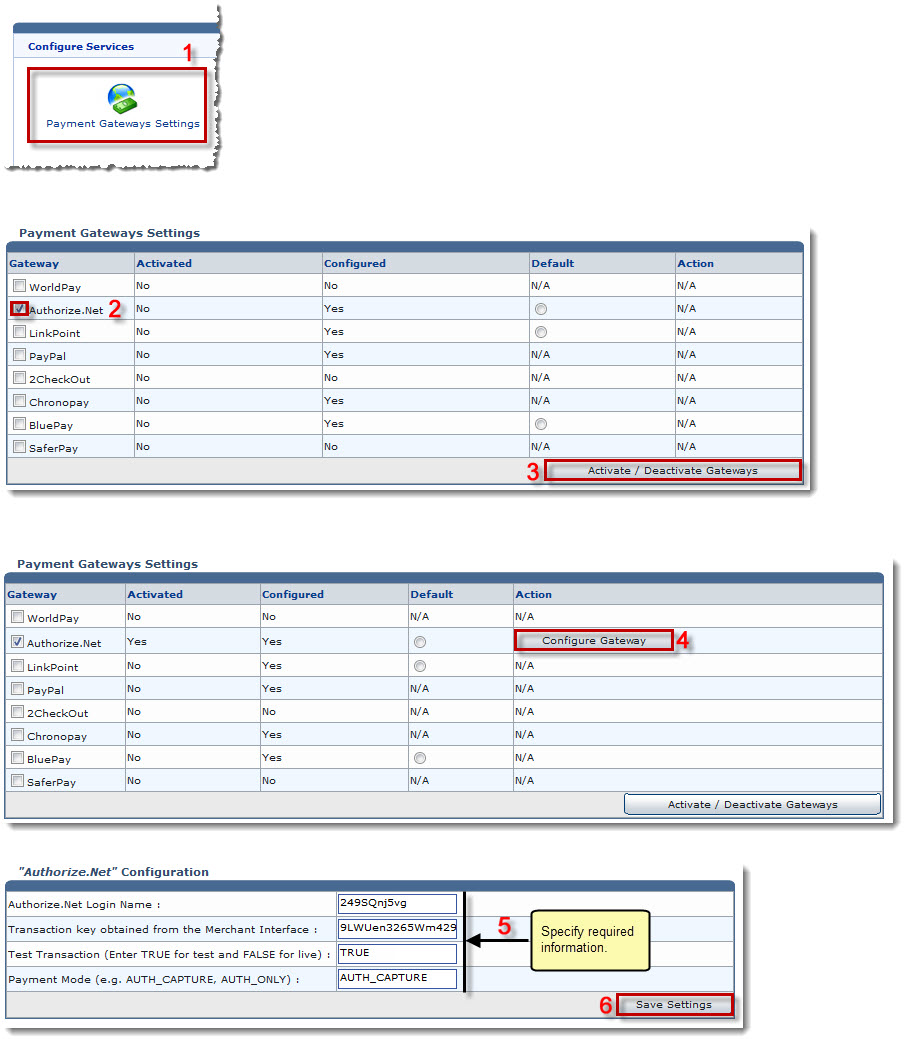Home > Reseller Manual > System > My Server > Configure Services > Configuring Payment Gateways
Configuring Payment Gateways
 |
To configure a Payment Gateway, you must Activate the required Payment Gateway(s). |
To activate and configure payment gateways:
- Log on to HC panel.
- From the left menu click System, and then My Server.
The My Server Options page is displayed.
- Under Configure Services section, click Payment Gateways Settings.
The Configure Payment Gateways page is displayed.
- Under Gateway column, select the check boxes and then click Activate/Deactivate Gateways.
The Configure Gateway option under Actioon column is displayed.
- Under Gateway column, select the check boxes and then click Configure Gateway.
The selected gateway's configurations page is displayed.
- Specify required information and then click Save Settings.
The selected gateway is configured.
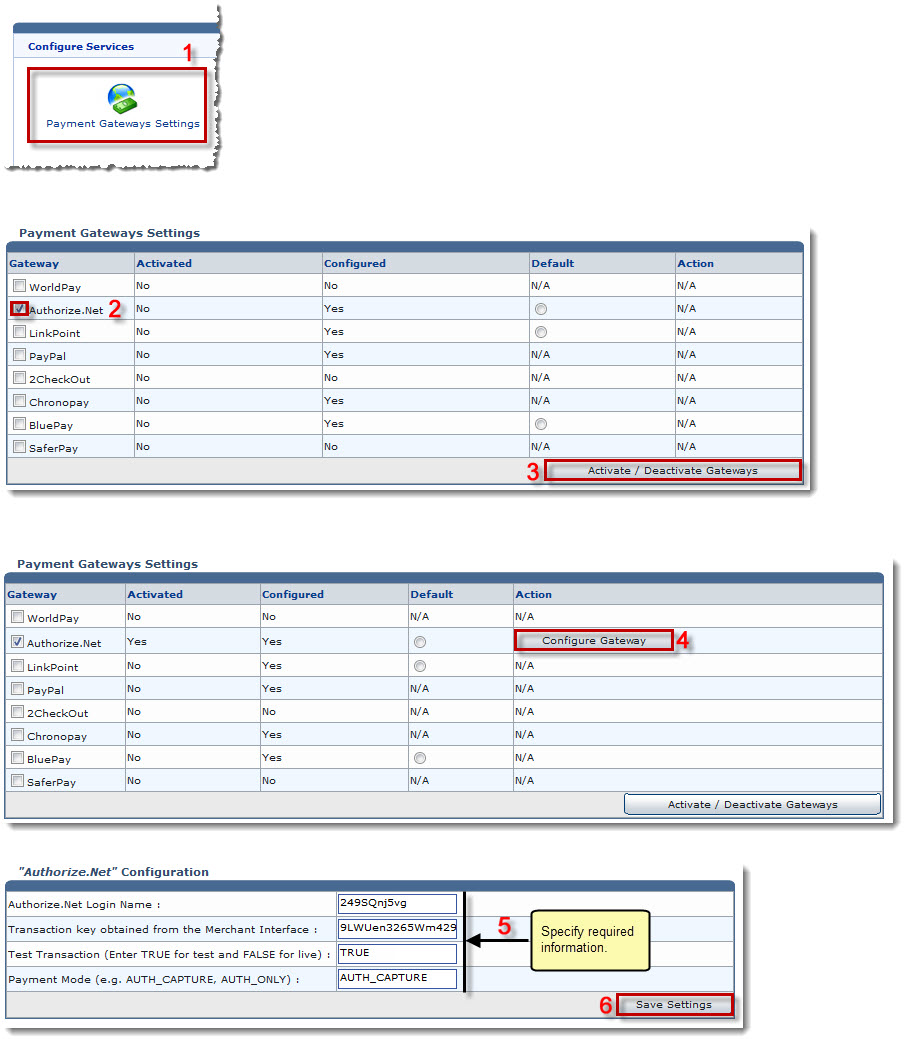
 |
The Configuring Payment Gateways section allows you to configure the supported Payment Gateways. |