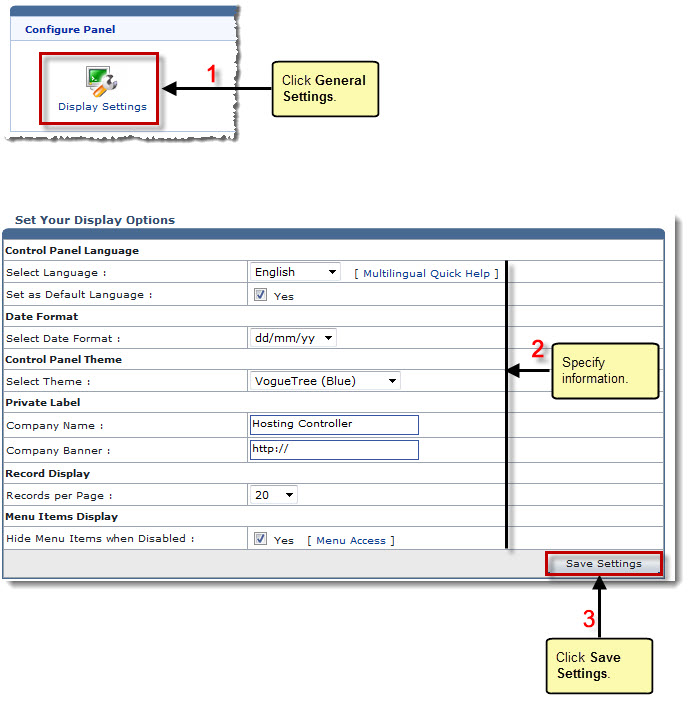The My Server Options page is displayed.
The Display Settings page is displayed.
- Select Language: Select language from the drop-down list box.
- Set as Default Language: Select the Yes check box to set the selected language as default.
- Select Date Format: Select format of the date from the drop-down list box.
- Select Theme: Select theme from the drop-down list box.
- Company Name: Type name of the company.
- Company Banner: Type URL for the company banner.
- Records per Page: Select number of records from the drop-down list box to show on one page.
- Hide Menu Items when Disabled: Select the Yes check box to hide disabled menu items.

To manage access settings for menus, click Menu Access.