The My Server Options page is displayed.
The Menu Access page is displayed.
The Menu Options page is displayed.
The Menu Options are configured.
 |
Click Default Settings to apply the default settings for the selected reseller. |
Configuring Menu Options
To configure menu options: |
Click Default Settings to apply the default settings for the selected reseller. |
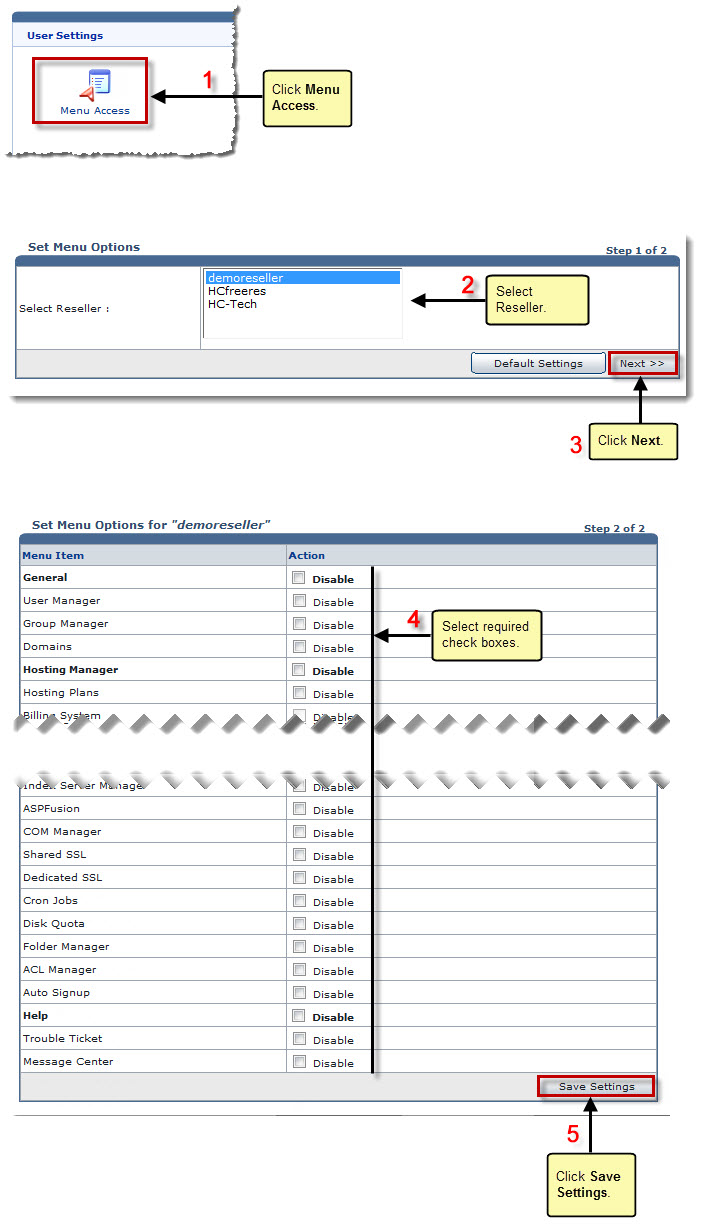
See also