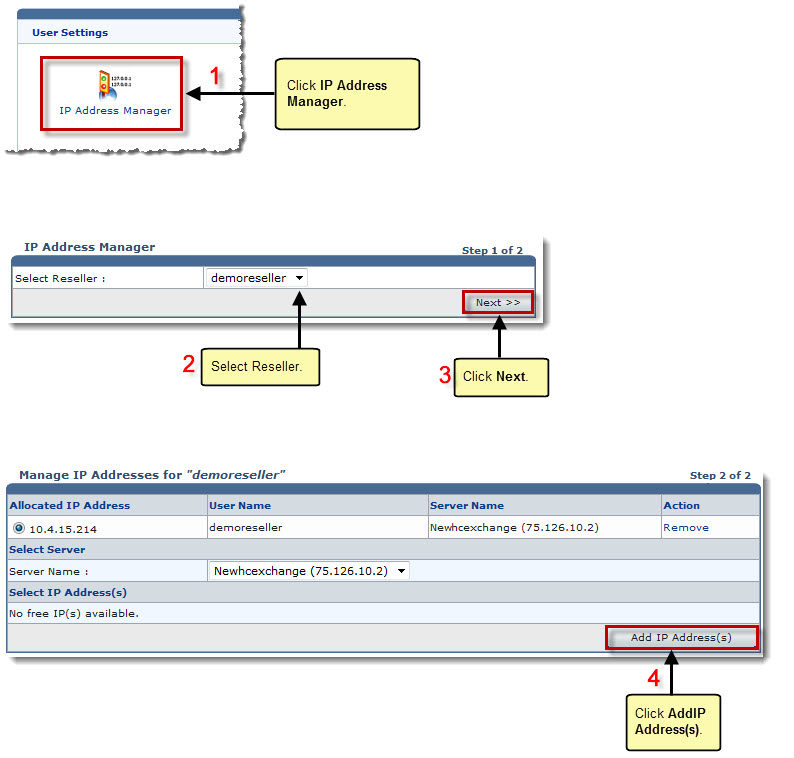Home > Host Manual > System > My Server > User Settings > Managing IP Addresses
Managing IP Addresses
To manage IP addresses:
- Log on to HC panel.
- From the left menu click System, and then My Server.
The My Server Options page is displayed.
- Under User Settings section, click IP Address Manager.
The IP Address Manager page is displayed.
- Click the Select Reseller arrow and select the reseller from the drop-down list box.
- Click Next.
The IP Address Manager page is displayed.
|
Following information is displayed: |
 |
Allocated IP Address: It is the assigned IP address of the selected reseller. |
 |
User Name: It is name of the reseller. |
 |
Server Name: It is name of the reseller's server. |
 |
Action: It is the allowed action. To delete the IP address, click Remove. |
- Under Select Server click the Server Name arrow and select server for the selected reseller.
- Under Select IP Address(s), select the required address check boxes and click Add IP Address(s).
The IP address is allocated to the selected reseller.
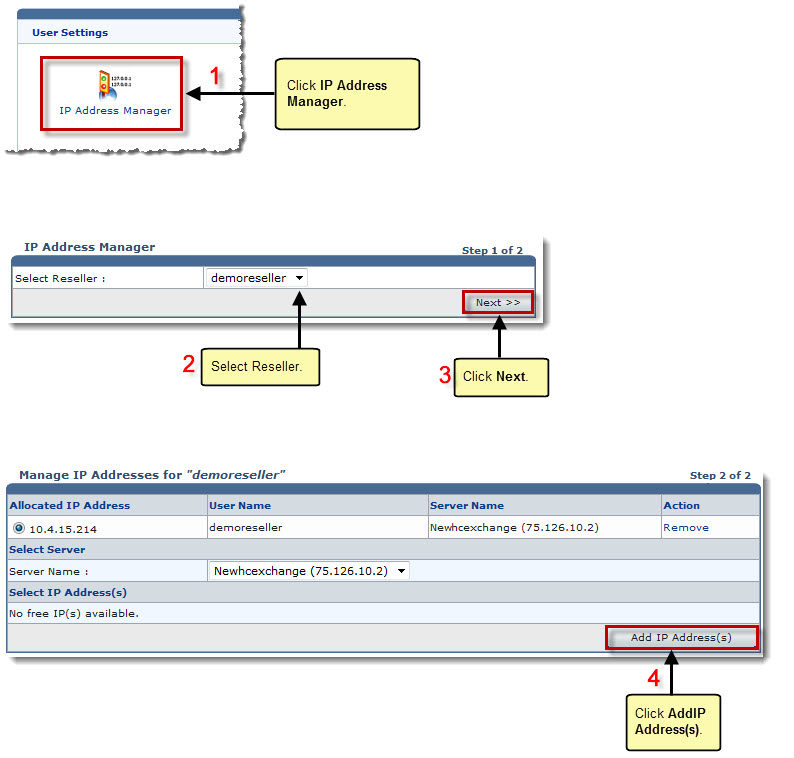
See also