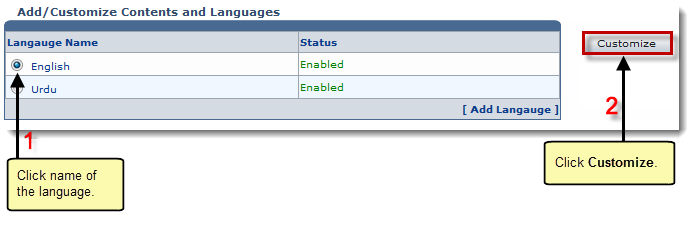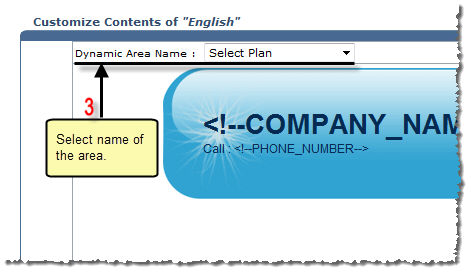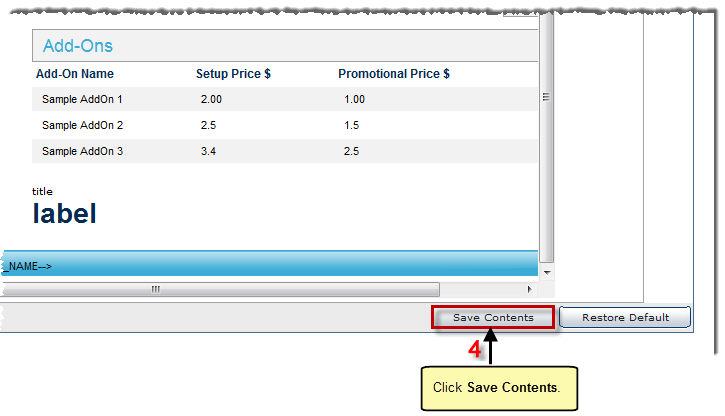Home > Host Manual > Toolbox > Auto Signup > General Configurations > Managing Auto Signup Themes > Customizing Auto Signup Themes > Customizing Contents and Languages
Customizing Contents and Languages
To customize contents and languages:
- Log on to HC panel.
- From the left menu click Toolbox, and then Auto Signup.
The Auto Signup page is displayed.
- Under General Configurations section, click Auto Signup Themes.
The Auto Signup Themes page is displayed.
- Under Your Customized Themes section, click Contents and Languages of your default theme.
The Contents and Languages page is displayed.
 |
To add another language:
- Click Add Language.
Some options are displayed.
- Specify following information:
- Language Name: Type name of the language to be added.
- Language Descriptive Name: Type some descriptive name for the language.
- Click Next.
The Add Contents page is displayed.
- Click Dynamic Area Name arrow and select required area to add the content in the selected language.
- Click Save Contents.
The new language is added.
|
 |
To disable any language, select the language under Language Name column and click Disable. |
- Under Language Name column, select language and then click Customize.
The Customize Contents page is displayed.
- Specify the following information:
- Dynamic Area Name: Select required area from the drop-down list box to add the content in the selected language.
|
The available options for Dynamic Area Name are:
|
 |
User Information
|
 |
Domain Information
|
 |
Billing Information
|
 |
Auto Signup Result
|
 |
Select Plan
|
- Click Save Contents.
The contents for the selected language are customized.
 |
To apply default settings to the contents, click Restore Defaults.
|
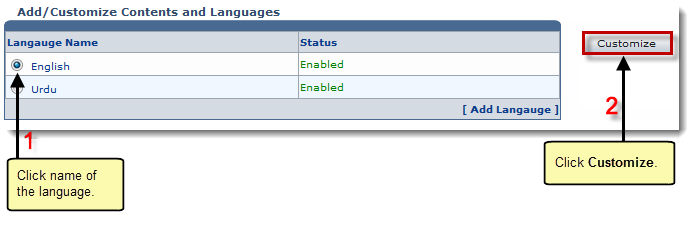
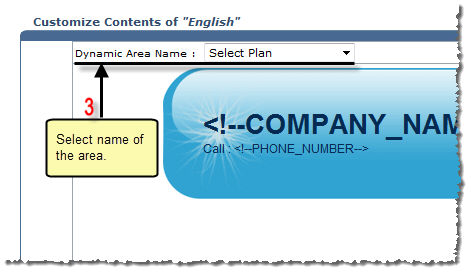
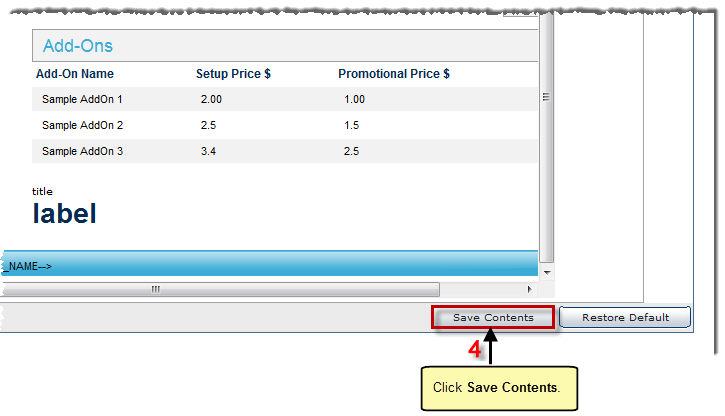
See also