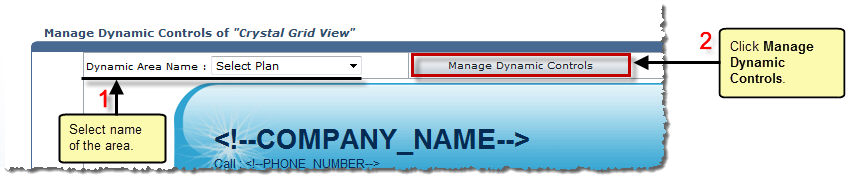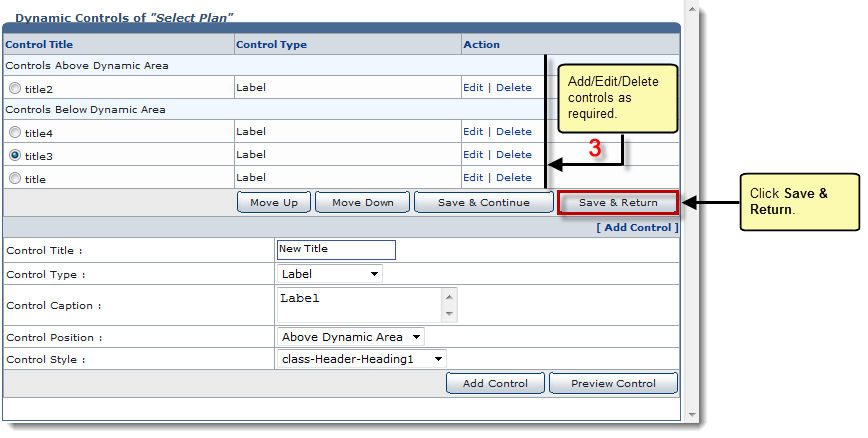The Auto Signup page is displayed.
The Auto Signup Themes page is displayed.
The Dynamic Controls page is displayed.
- Dynamic Area Name: Select required area from the drop-down list box to customize dynamic controls for that area.
The available options for Dynamic Area Name are: 
User Information 
Domain Information 
Billing Information 
Select Plan
The Dynamic Controls page for the selected area is displayed.
| Control Title: It is the title of the control. |
| Control Type: It is the type of the control. |
| Action: These are the allowed operations on the control. |
 |
To add another control:
Available options for Control Position are: -- Below Dynamic Area
|
 |
|
The Dynamic Controls are customized.