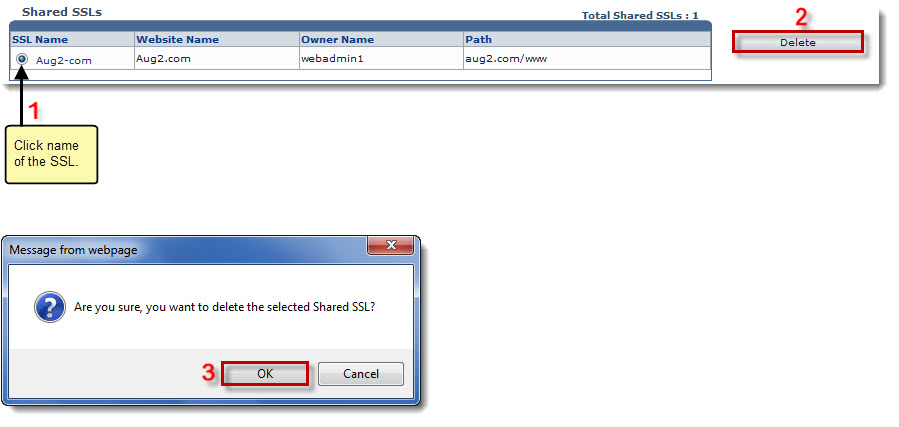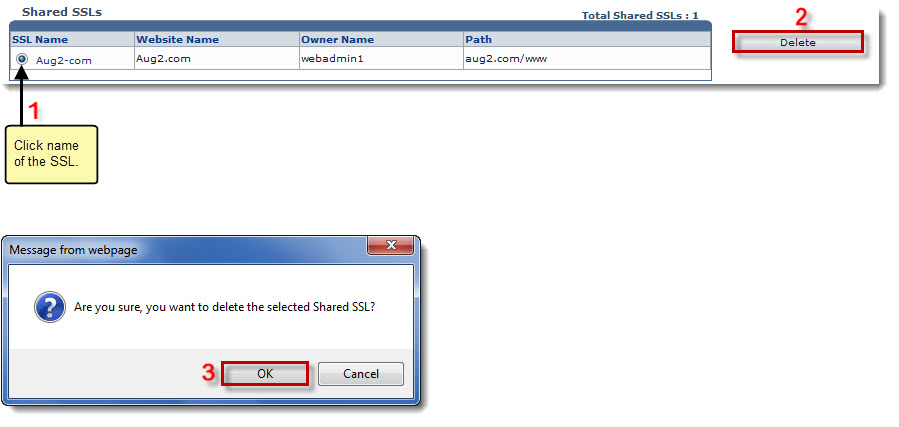Home > Reseller Manual > Toolbox > Tools > System Services > Shared SSL > Deleting a Shared SSL
Deleting a Shared SSL
To delete a shared SSL:
- Log on to HC panel.
- From the left menu click Toolbox, and then Tools.
The Tools Options page is displayed.
- Under System Services section, click Shared SSL.
The Shared SSLs page is displayed.
- Under the SSL Name column, click name of the SSL, and then Delete.
A dialogue box is displayed.
- Click OK.
The Shared SSL is deleted.
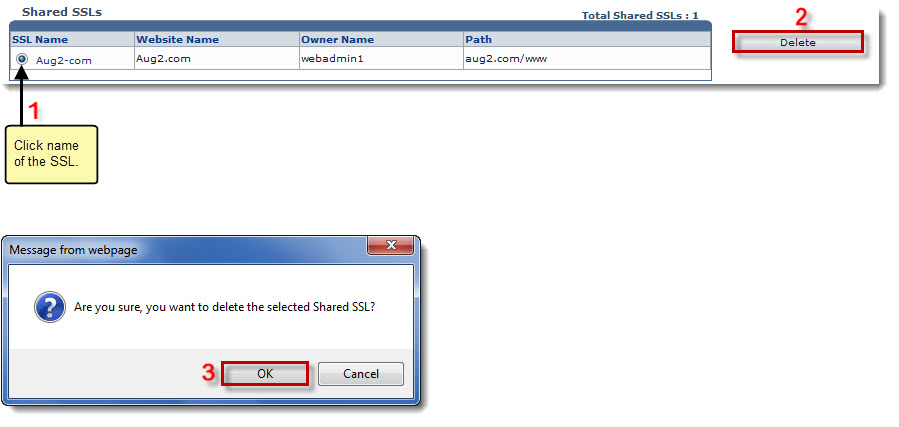
See also