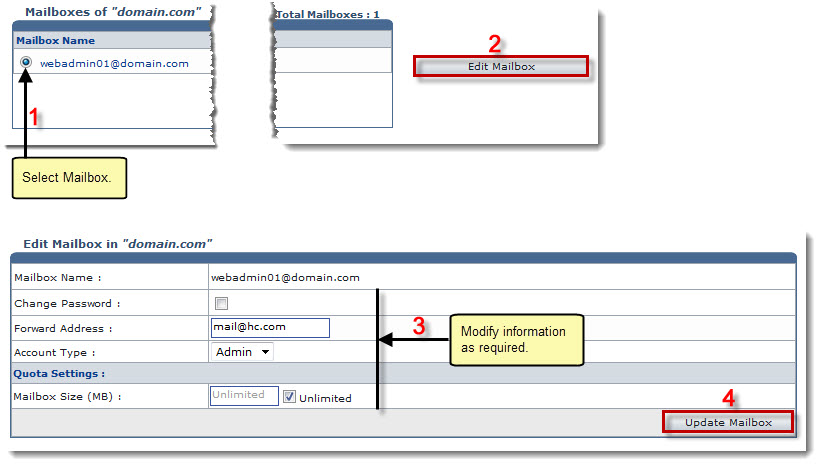Home > Reseller Manual > Toolbox > Tools > System Services > Mail Manager > Mailboxes > Editing a Mailbox
Editing a Mailbox
To edit a mailbox:
- Log on to HC panel.
- From the left menu click Toolbox, and then Tools.
The Tools Options page is displayed.
- Under System Services section, click Mail Manager.
The Mail Domains page is displayed.
- Under Mail Domain column, click name of the domain, and then Mailboxes.
The Mailboxes page is displayed.
- Under the Mailbox Name column, click name of the mailbox, and then Edit Mailbox.
The Edit Mailbox page is displayed.
- Modify information as required and click Update Mailbox.
The mailbox is updated.
 |
To modify password for the mailbox:
- Select the Change Password check box.
Further fields are displayed.
- Specify following information:
- Password: Type new password.
- Confirm Password: Re-type new password.
|
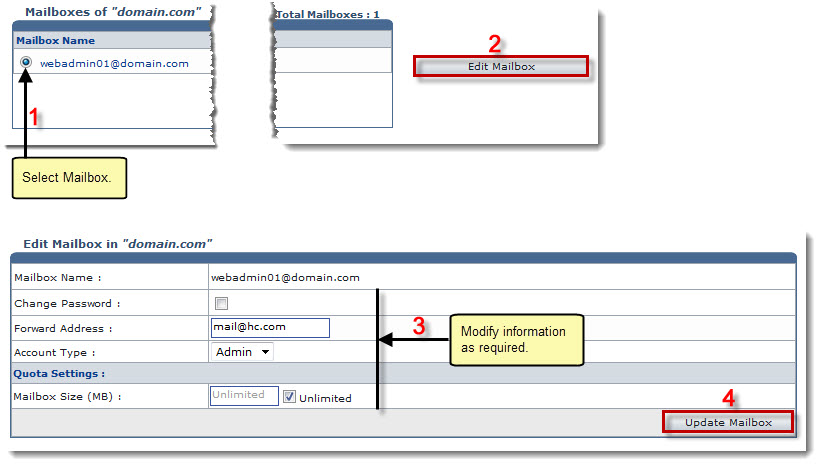
See also