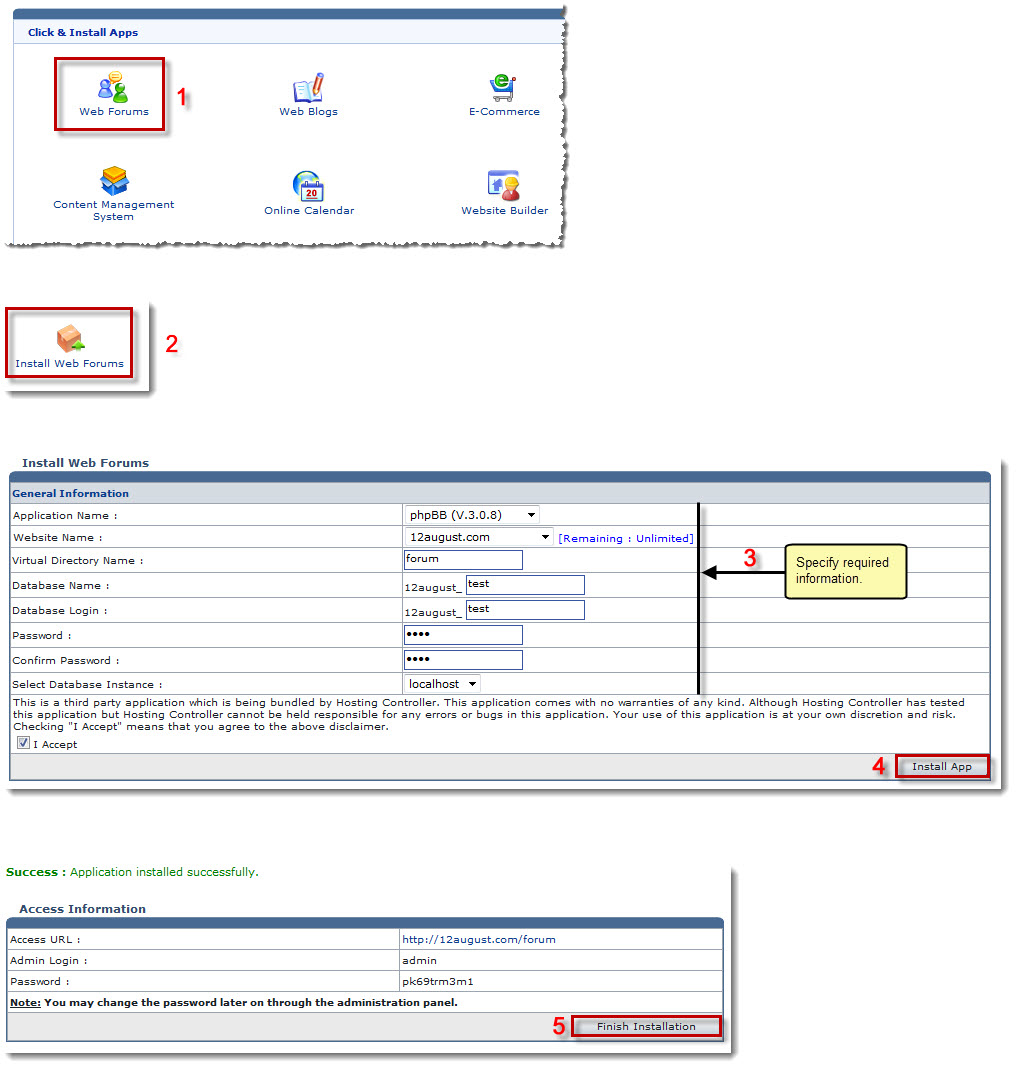Home > Webadmin Manual > Toolbox > Tools > Click & Install Apps > Installing Click and Install Applications
Installing Click and Install Applications
To install click and install applications:
- Log on to HC panel.
- From the left menu click Toolbox, and then Tools.
The Tools page is displayed.
- Under the Click & Install Apps section, click required application.
The respective application page is displayed.
- Click Install HelpConsole 2010 - Professional Edition.
The Install HelpConsole 2010 - Professional Edition page is displayed.
- Specify General Information:
- Application Name: Select name of the application from the drop-down list box.
- Website Name: Select name of the website from the drop-down list box.
- Virtual Directory Name: Type name of the virtual directory.
- Database Name: Type name of the database.
- Database Login: Type login name of the database.
- Password: Type password.
- Confirm Password: Re-type password.
- Select Database Instance: Select instance of the database from the drop-down list box.
- Select the I Accept checkbox, if you agree with the stated terms and conditions.
- Click Install App.
The Access Information page is displayed.
- Click Finish Installation.
The selected application is installed.
 |
The screen shot shows installing Web Forums application. |
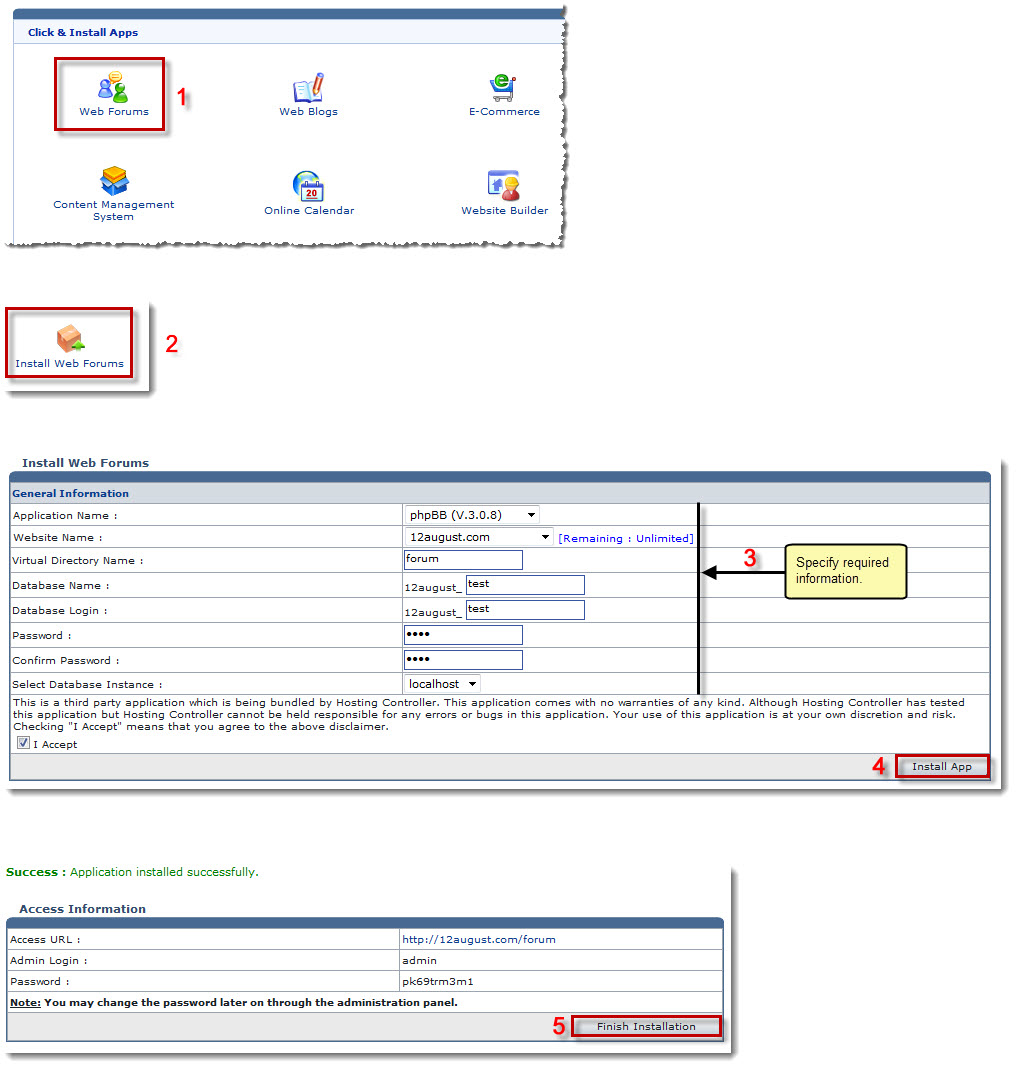
See also