
To search a ticket, there are two options i.e. Advance Search and Basic Search. By default Basic Search is performed.
Searching a Ticket
 |
To search a ticket, there are two options i.e. Advance Search and Basic Search. By default Basic Search is performed. |
 .
.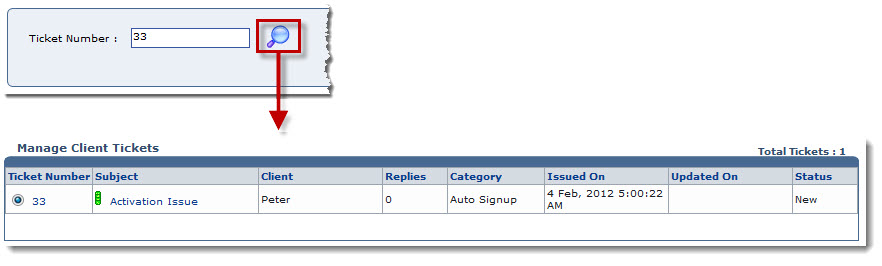
To perform advance search:
 .
.
| Available options for Status are: |
| All: It shows all the tickets in the filtered list. |
| New: It shows new tickets in the filtered list. |
| Updated: It shows updated tickets in the filtered list. |
| Closed: It shows closed tickets in the filtered list. |
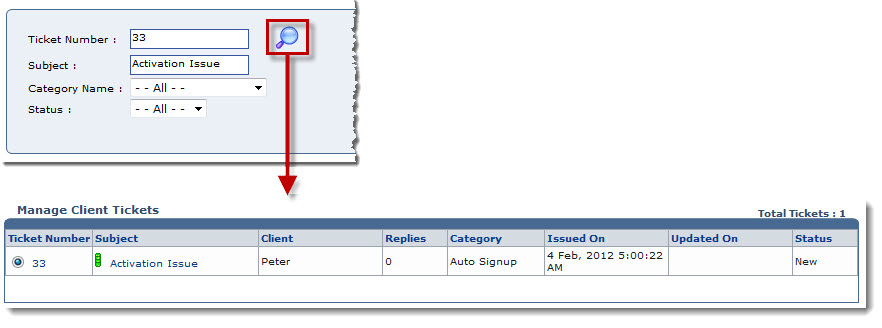
See also